After preparing the ConnectWise Manage console
settings, you can configure the Remote Manager console to begin sending notifications to ConnectWise
Manage.
Procedure
- Go to .The Configure third-party integration screen appears.
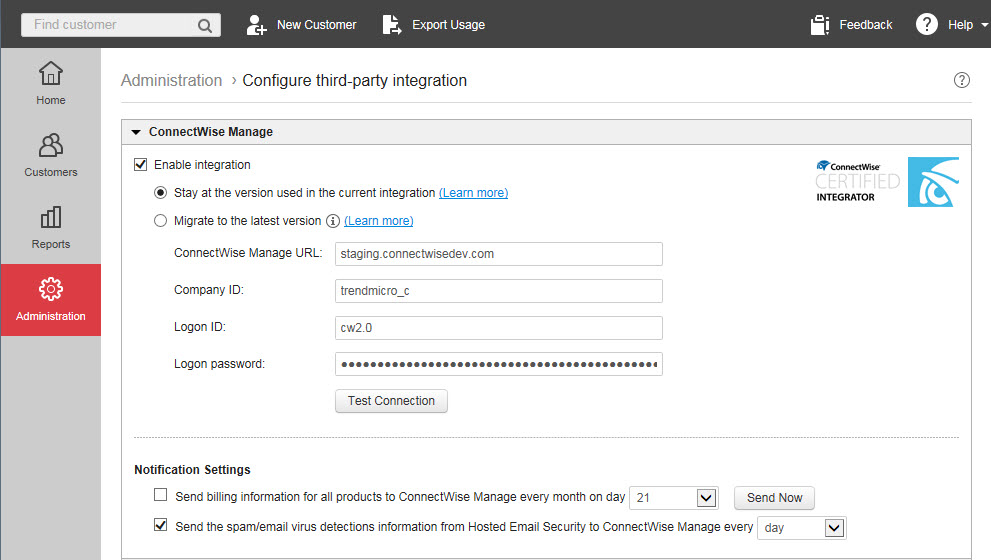
- In the ConnectWise Manage section, select Enable integration to allow ConnectWise Manage to receive notifications from Trend Micro Remote Manager.
- Select the type of integration.
-
Stay at the version used in the current integration: Continue using your previous integration settingsIf necessary, update the following information:
-
ConnectWise Manage URL: Type the ConnectWise Manage URL or FQDN.

Note
By default, Trend Micro Remote Manager automatically uses HTTPS communication with the ConnectWise Manage server. If your company requires HTTP communication, you must specify the URL, not the FQDN. -
Company ID: Type the company name you use to log onto the ConnectWise Manage console.
-
Logon ID: Type the integrator login username created in ConnectWise Manage.For more information, see Creating an integrator login
-
Logon password: Type the integrator login password created in ConnectWise Manage.
-
-
Migrate to the latest version: Update your integration settings if you are currently using ConnectWise Manage 2016.6 or laterSpecify the following information:
-
ConnectWise Manage URL: Type the ConnectWise Manage URL or FQDN.

Note
By default, Trend Micro Remote Manager automatically uses HTTPS communication with the ConnectWise Manage server. If your company requires HTTP communication, you must specify the URL, not the FQDN. -
Company ID: Type the company name you use to log onto the ConnectWise Manage console.
-
Public key: Specify the ConnectWise Manage public key that Trend Micro Remote Manager uses to encrypt communication to ConnectWise Manage
-
Private key: Specify the ConnectWise Manage private key used to decrypt communication from Trend Micro Remote Manager
-
-
- In the Embedded Console
section, select the Enable access to the Remote Manager embedded
console in ConnectWise Manage control to create a new menu item
for Trend Micro Remote
Manager on the
ConnectWise Manage console ().

Note
This option only appears if you chose to Migrate to the latest version of ConnectWise Manage. - In the Notification
Settings section:
-
Enable Send billing information for all products to ConnectWise Manage every month on day __ to perform automated billing of all Trend Micro products for all ConnectWise Manage customers.

Note
-
Click Send Now to send the current bill to ConnectWise Manage customers immediately.
-
If you select 29, 30, or 31, and the month ends before the configured date, Remote Manager sends the billing information on the last day of the month instead.
-
-
Enable Send the spam/email virus detections information from Hosted Email Security to ConnectWise Manage every ___ to perform automated security reporting for Hosted Email Security customers.
-
- Click Save.ConnectWise Manage can now receive notifications from Remote Manager.

