This plug-in allows Remote Manager to sync Worry-Free Business Security Services customer
information with ConnectWise Automate.
Important
|
Procedure
- On the ConnectWise Automate console, go to the Solution Center and install Trend Micro Worry-Free Services Plug-in for ConnectWise Automate.
- From the ConnectWise Automate Plugin Manager, enable the
following plug-ins:
-
Trend Micro Worry-Free Services Plug-in for ConnectWise Automate
-
Trend Micro Worry-Free Services Plug-in for ConnectWise Automate Remote Agent
-
- Reload the plug-ins, then restart the ConnectWise Automate console.
- Return to the Automate Control Center screen.Trend Micro is added to the Tools section of the sidebar.
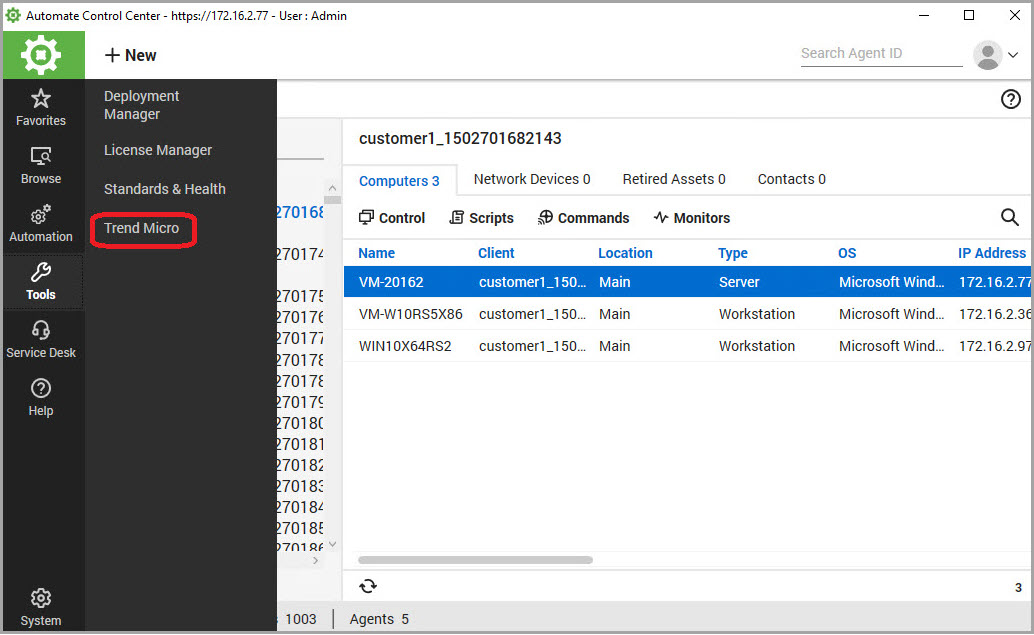
- Click .The Activate Trend Micro Integration screen appears.
- Step 1 - Provide the Remote Manager activation credentials.
-
URL
-
Access token
-
Secret key

Tip
To locate the activation credentials:-
Open the Remote Manager console and go to .
-
Click View credentials.
-
- Click Next.
- Step 2 - Provide your ConnectWise Automate integration credentials.

Important
We recommend that you create a unique account in ConnectWise Automate for this integration.-
ConnectWise Automate Web Server

Note
This web server is used to log in to ConnectWise Automate. The format is either a URL or an IP address. -
Username

Note
The account must have access to all clients and endpoints, and disable Multi-Factor Authentication (MFA). -
Password
-
- Click Next.The Activation Successful screen appears. You can begin integrating ConnectWise Automate client data with Trend Micro Accounts by clicking Start.For details, see Importing ConnectWise Automate clients.
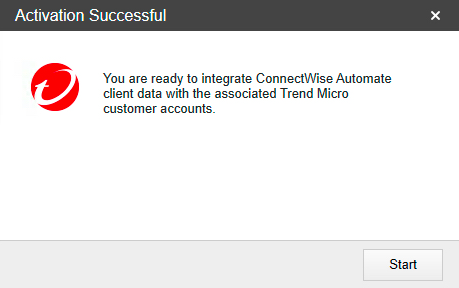

Note
To integrate accounts at a later time, click the Trend Micro button in the toolbar and go to .

