You must enable ConnectWise Manage notifications and integration for each
Trend Micro customer on the Remote Manager console if you want to automate Remote Manager
notifications.
For more information on global ConnectWise Manage integration settings,
see Integrating ConnectWise Manage™.
ImportantTo begin receiving notifications in the ConnectWise Manage system,
you must first configure the ConnectWise Manage notification settings for each
customer.
For more information, see Customer Notifications.
|
Procedure
- Go to .
- To integrate the ConnectWise Manage settings for this customer, click the ConnectWise Manage tab.
- Select Enable integration.
- Specify the ConnectWise Company ID for
the customer.

Note
Click Verify to ensure that the company ID exists in ConnectWise Manage. - Click Save.Trend Micro Remote Manager syncs the customer information from ConnectWise Manage and loads any available agreement information. The following screen appears:
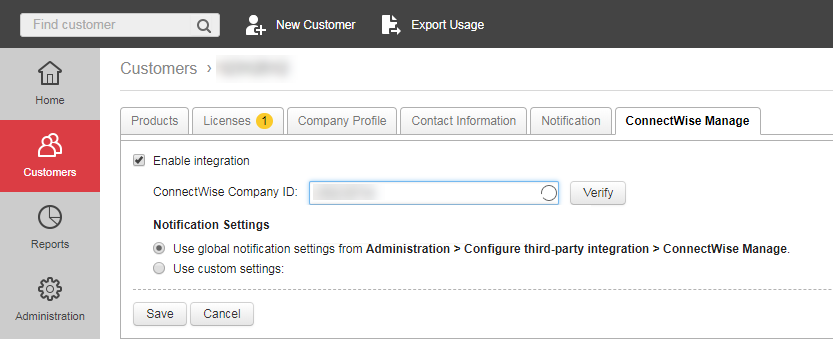
- In the Agreements section,
you can assign ConnectWise Manage Agreements to Trend Micro products.

Note
Assigning agreements to Trend Micro products allows ConnectWise Manage to provide automated billing services for Trend Micro Remote Manager customers.
Important
-
If you previously configured ConnectWise Manage using the
TMRM Management Solution
orManaged Service
agreement type,Default
appears next to the Trend Micro product name. -
If you did not configure ConnectWise Manage using the
TMRM Management Solution
orManaged Service
agreement type, you can assign ConnectWise Manage agreements to Trend Micro products.
- Click Set Up.The Product Agreements screen appears.
- For each product, first select the agreement type and then select the agreement name.
- Click OK.
-
- Select either of the following integration
settings:
-
Select Use global settings from Administration > Configure third-party integration > ConnectWise Manage settings to apply the global integration settings.
-
Select Use custom settings to configure customer-specific notifications for billing and executive summaries.
-
Send billing information for the following products to ConnectWise Manage every month on day X: Select the day of the month to receive billing information for the products you select.

Note
If you select 29, 30, or 31 and the month does not contain that day, Remote Manager sends the notification on the last day of the month.-
Send Now: Click to immediately send an email message containing the billing information for the selected products

Important
If you selected or cleared any of the available products, you must save changes before you can receive an email notification.
-
-
Send the following information from Hosted Email Security to ConnectWise Manage every <day, week, or month>: Remote Manager sends the selected detection information from Hosted Email Security at the specified frequency.
-
Send the following information from Trend Micro Email Security to ConnectWise Manage every <day, week, or month>: Remote Manager sends the selected detection information from Trend Micro Email Security (Standard or Advanced) at the specified frequency.
-
-
- Click Save.

