After installing the Trend Micro Worry-Free Services
Plug-in for ConnectWise Automate, you must assign a specific set of
permissions to each ConnectWise Automate user before they can access all plug-in
features.
ImportantThe following user permissions are all required settings.
|
Procedure
- In Automate Control Center, go to and double-click the user you want to assign permissions
to.The Editing the information for {user} screen appears with General tab displayed.
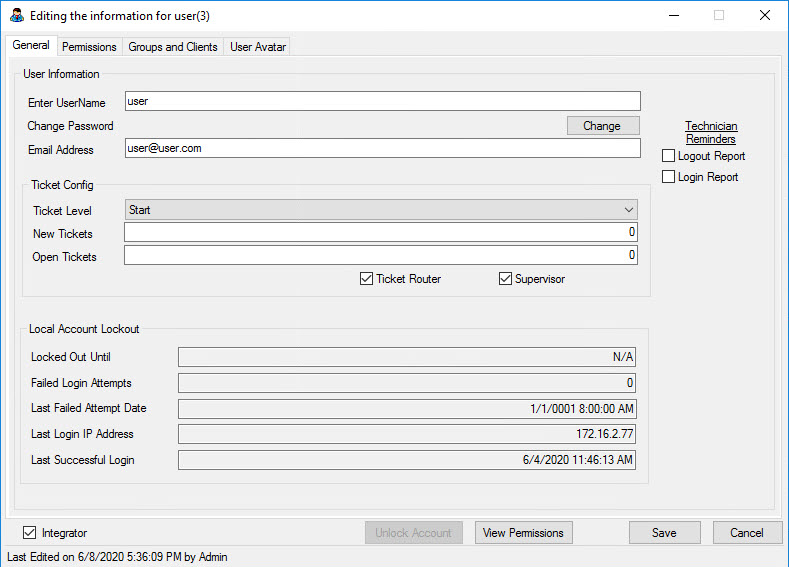
- Click the Permissions tab.
- In the User Classes field, select the user class that you want to modify permissions for.
- Click the Open User Class Manager icon (
 ).The User Class Manager screen appears.
).The User Class Manager screen appears.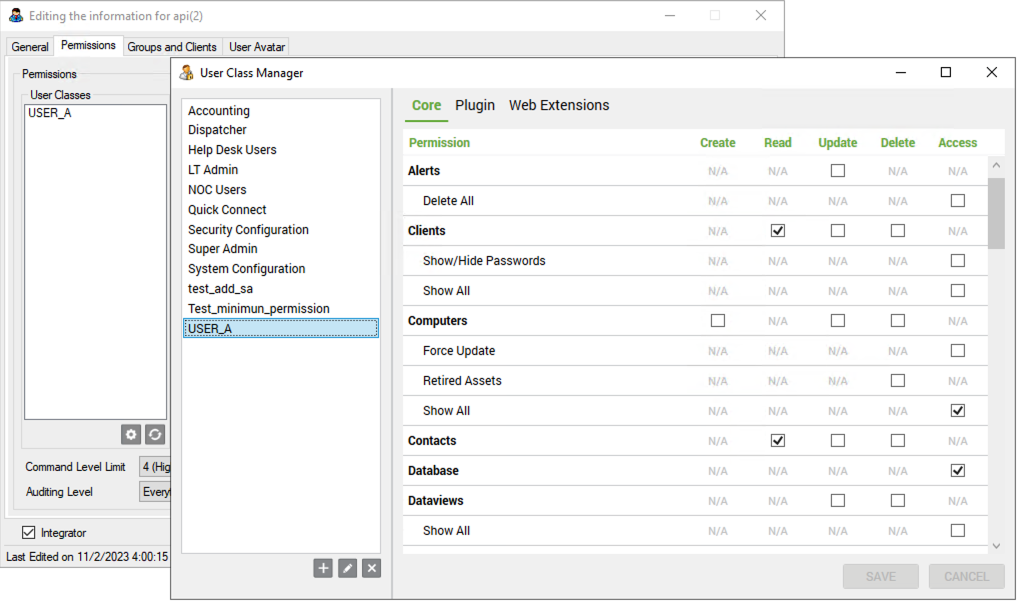
- In the Core tab, select the following checkboxes to
assign the required permissions for the selected user class.PermissionSelectClientsReadComputers: Show AllAccessContactsReadDatabaseAccessScriptsRead
- Click the Plugin tab.
- Select the following checkboxes to assign the required permissions for the
selected user class.PermissionSelectTrend Micro Worry-Free Services Plug-in for ConnectWise AutomateAccessTrend Micro Worry-Free Services Plug-in for ConnectWise Automate Remote AgentAccess
- Click SAVE.The ConnectWise Automate user can access all available features of the Trend Micro Worry-Free Services Plug-in for ConnectWise Automate.

