Procedure
- Go to .
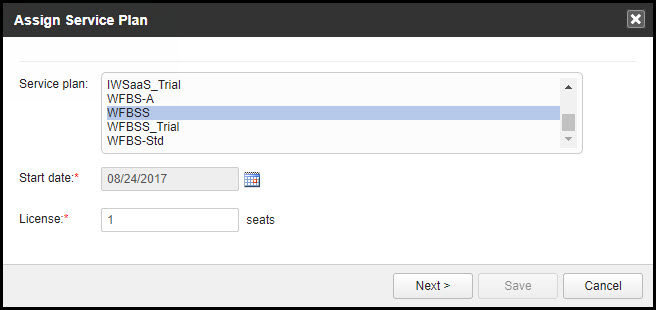

Important
Assigning suite licenses to customers with existing service plans can result in duplicate licenses. To resolve this conflict, use Licensing Management Platform to assign the suite license and perform a suite crossgrade. - Specify the service plan, the start date, and the units per license.
- Click Next > or Save.
- Configure the default settings for the product. You can choose one of the
following:

Note
This feature will show only if you selected Worry-Free Business Security Services.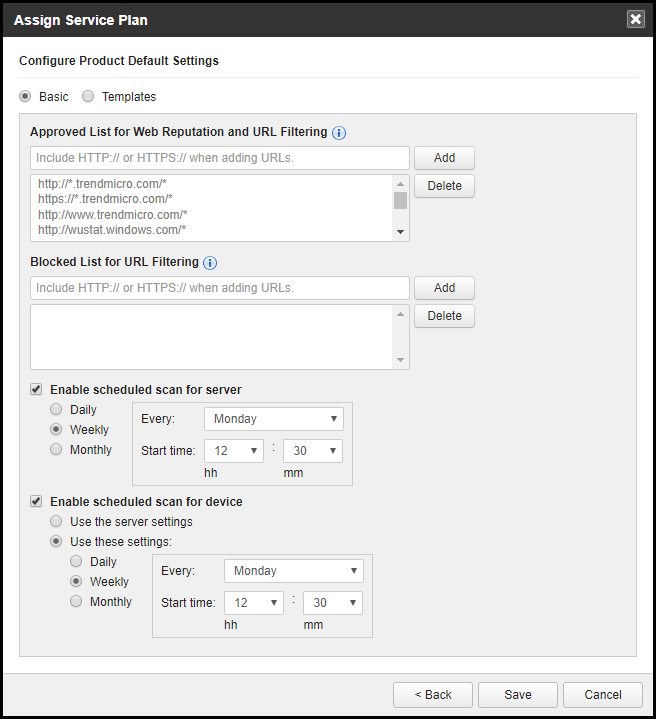
-
Basic: Configure only the settings shown.
-
Approved List for Web Reputation and URL Filtering

Note
If you are adding a URL to the Approved list, make sure it has not been added to the Blocked List, and vice versa. -
Blocked List for URL Filtering
-
Scheduled Scan for the Server and device
-
-
Templates: Go to to set up more settings, using a console similar to Worry-Free Business Security.
-
- Click Save.The product/service is added and the details of the addition appear.

Note
If you are adding a Worry-Free Business Security product, make note of the Worry-Free Business Security Activation Code and complete the installation in the Licensing Management Platform console. - Click Connect to get information on how to connect the product/service to the console.

