The Customers screen provides information on
Kaseya VSA customers, including the Kaseya VSA organization name, the main client
contact, the
Trend Micro customer account, the contact email address, the automatic deployment
status, and the
last sync time with Worry-Free Business Security Services.
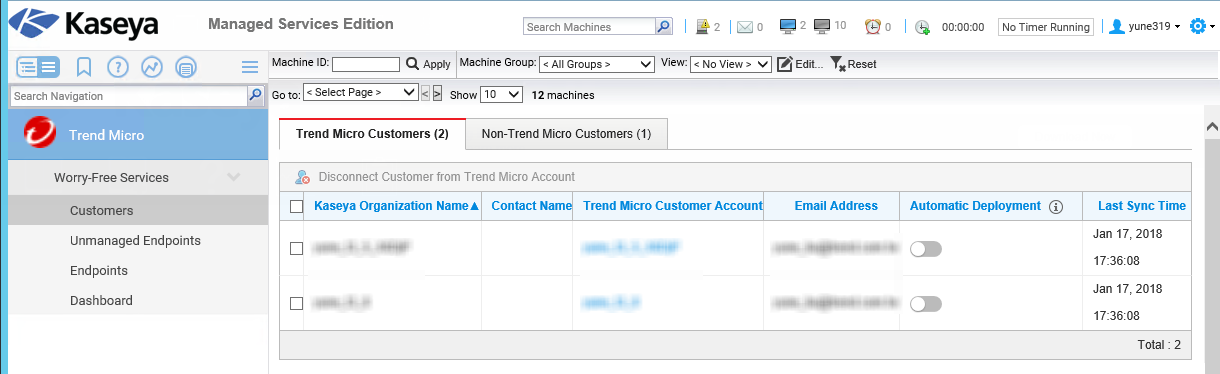
The following table outlines the major sections of the
Customers screen.
|
Section
|
Description
|
||||
|
Trend Micro Customers tab
|
Displays a table that outlines Trend Micro Account information for Kaseya VSA
customers
|
||||
|
Non-Trend Micro Customers tab
|
Displays a table that outlines account information for Kaseya VSA customers
not connected to Trend Micro Accounts
|

