Procedure
- Go to the Integrate Kaseya VSA Customers with Trend Micro
Accounts screen.
-
From the Kaseya navigation tree:
-
Go to .
-
Click the Non-Trend Micro Customers tab.
-
Select the check boxes next to the customers you want to associate with a Trend Micro Account.
-
Click Import to Trend Micro.
-
-
From the Activation Successful screen after activating the Kaseya VSA plug-in for the first time, click Start.

Important
You must select the check boxes next to the Kaseya VSA customers you want to integrate with Trend Micro Accounts on the Integrate Kaseya VSA Customers with Trend Micro Accounts screen that appears.
The Integrate Kaseya VSA Customers with Trend Micro Accounts screen appears.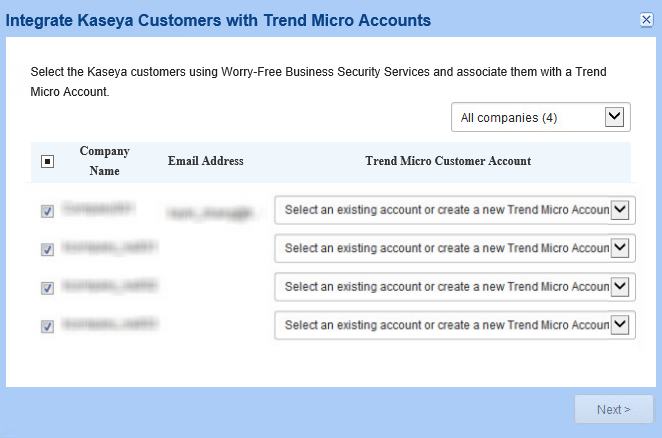
-
- In the Trend Micro Customer
Account drop-down list:
-
Select + Create a new Trend Micro Account to register a new customer in Licensing Management Platform
-
Select from your existing Licensing Management Platform customers not already assigned to another account

Note
Each customer can only be assigned once. -
- Click Next >.The Trend Micro Customer Notifications screen appears.
- Select whether new Trend Micro customer accounts receive
notifications directly from Trend Micro or whether Trend Micro sends the
notifications directly to your email account only.
-
Only send customer notifications to my email address (xxx@partner.com): Trend Micro sends all customer notifications directly to your email address
-
Send notifications directly to the email address of the customer: Trend Micro sends all customer notifications directly to the customer's email address
-
- Click Next >.The Assign Service Plan screen appears.
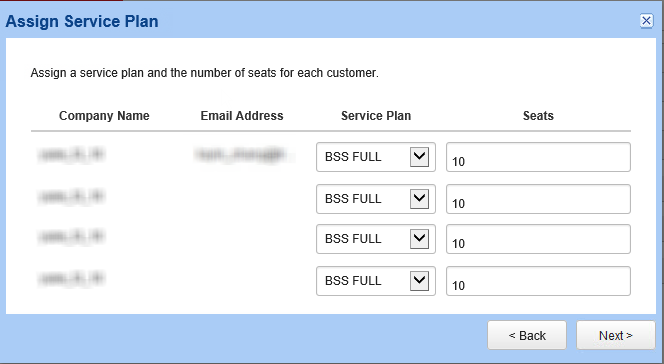
- Select a Service Plan for each customer.
- Verify that the number of Seats allocated to each
customer is correct, then click Next > to add the
selected customers to the list.

Note
By default, Remote Manager provisions 20% more seats than the number of endpoints that a client has registered in Kaseya VSA (with a minimum of 10 seats per client).
Important
You must have sufficient licenses available in Licensing Management Platform for the number of selected Kaseya VSA customers. If you do not have sufficient licenses available, the plug-in only imports the first customers in the list for which licenses are available.The Assign Template screen appears. - In the Template drop-down list, assign a template to each customer.

Important
The settings applied by the original template used for preexisting Trend Micro customers may have been customized. Verify all settings after assigning templates to ensure your customers receive the best possible protection. - Click Integrate.The Complete Integration screen appears.

