Procedure
- Open the Kaseya VSA web console, and go to .The following screen appears:
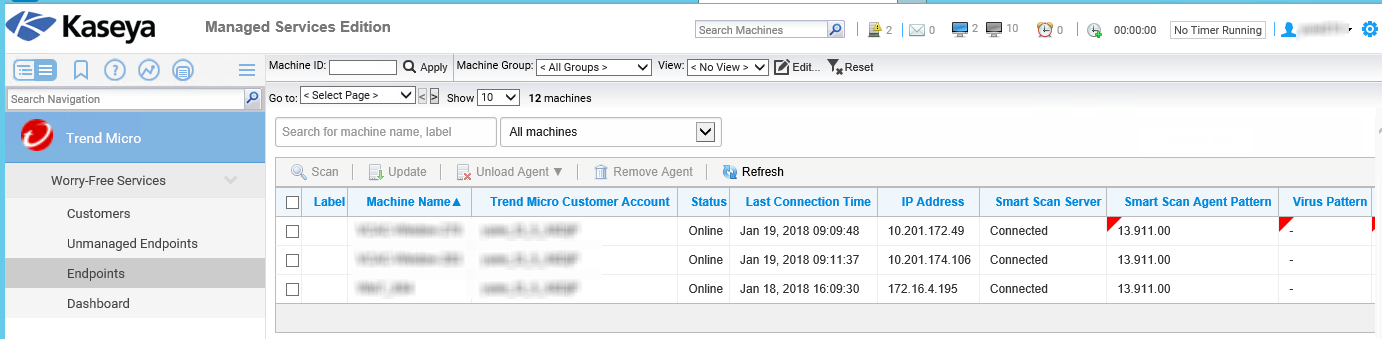
- Filter endpoints using the drop-down list:
-
All Security Agents
-
Online
-
Offline
-
Outdated agents
-
Unloaded agents
-
- Select the check boxes next to the required endpoints and click Remove Agent.
- On the Remove Security Agent dialog that
appears, specify the uninstallation password configured on the Worry-Free
Business Security Services console.

Tip
-
If you do not have a password configured, leave the field blank.
-
To ensure that all selected Security Agents can accept the specified password, only select endpoints that use the same password (for example, from the same customer).
-
- (Optional) Select Add the endpoints to the Security Agent Deployment Exception List to ensure that the automatic deployment feature or another administrator cannot re-install the Security Agent on the endpoints.
- Click Remove.A confirmation appears indicating that the uninstallation of the Security Agent program occurs immediately on the selected endpoints.

