Creating an integrator login allows Trend Micro Remote
Manager to send information
to ConnectWise Manage.
NoteThis procedure displays screens from
ConnectWise Manage 2015.1. Depending on the version of ConnectWise Manage you
are using, the screens may vary.
|
Procedure
- From the ConnectWise Manage console, go to .The Setup Tables screen appears.
- Type integrator login
in the Table field and click
Search.The Integrator Login setup table appears.
- Click the Integrator Login
setup table name.The Integrator Login List screen appears.
- Click New Item (
 ) to create a new integrator
login.The Integrator Login screen appears.
) to create a new integrator
login.The Integrator Login screen appears.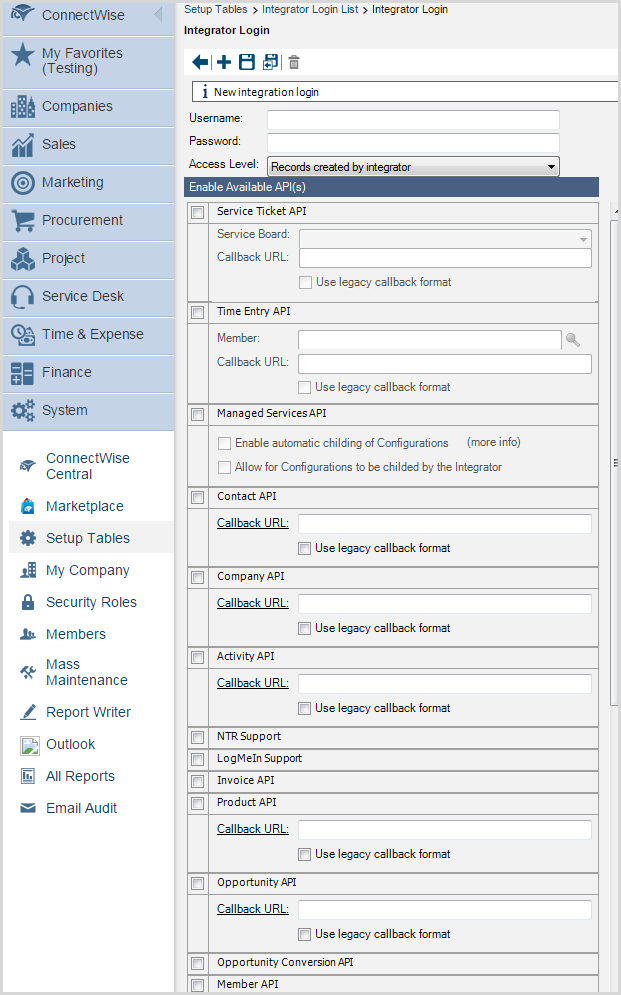
- Provide the Username and Password that you will use for the integrator login.
- In the Access Level drop-down, select All records.
- Enable the following available APIs:
-
Service Ticket API

Note
Optionally select preconfigured service boards from the Service Board drop-down list -
Managed Services API
-
Company API
-
System API
-
Configuration API
-
- Click Save.Trend Micro Remote Manager can now send information to ConnectWise Manage.
- Follow the steps below to continue configuring Trend Micro Remote
Manager integration
with ConnectWise Manage 2014.5 and earlier versions:
- For Hosted Email Security customers, Integrating Hosted Email Security with ConnectWise Manage
- Adding Trend Micro products to ConnectWise Manage

