If you manage other Trend Micro Remote
Manager accounts
that have not migrated to the new Licensing Management Platform, you can merge those
accounts with the current one.
Procedure
- Sign into a Remote Manager account
that has been migrated to Licensing Management Platform.The Dashboard screen opens.
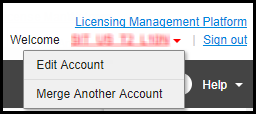
- Click the arrow next to the sign in name and click .

WARNING
If you merge an account to the current one, all data from the other account will be moved. For example, if you are currently signed in asadmin1and you mergeadmin2to theadmin1account, all the data from theadmin2account will be deleted from theadmin2account. This data has been merged with theadmin1account. You will still be able to open theadmin2account but all the data will be in theadmin1account. - Enter the user name and password of the account you want to merge with the current one.
- Click Merge.Wait a couple of minutes for the data to be merged.
Next steps
After migrating the account, you will always see the following when adding a new
customer:
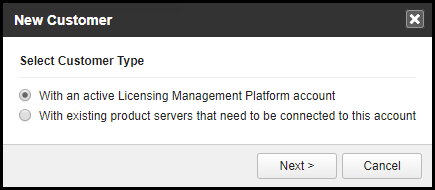
-
With an active Licensing Management Platform account: If the new customer already has an account in Licensing Management Platform.
-
With existing product servers that need to be connected to this account: If the new customer has a product/service but the account has not been integrated into Licensing Management Platform.

