|
|
|
NoteAdding a new Endpoint Encryption user to the Enterprise
does not assign the user to any groups.
Adding a new Endpoint Encryption user to a group adds the
user to the group and to the Enterprise.
|
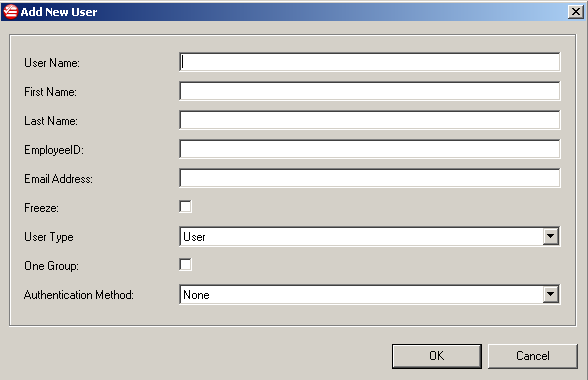
| Option | Description | ||
|
User name
|
Specify the user name for the new user account (required).
|
||
|
First name
|
Specify the first name for the new user account (required).
|
||
|
Last name
|
Specify the last name for the new user account (required).
|
||
|
EmployeeID
|
Specify the employee ID for the new user account (optional).
|
||
|
Freeze
|
Select whether to temporarily disable the new user account
(optional). While frozen, the user is unable to log on to
devices.
|
||
|
Group User Type
|
Select the privileges of the new account.
Options include:
|
||
|
One Group
|
Select whether the new user account is allowed to be a member of
multiple group policies.
|
||
|
Authentication method
|
Select the method that the new user account uses to log on to
Endpoint Encryption devices.
|