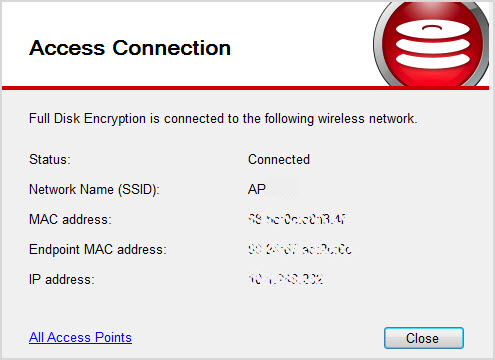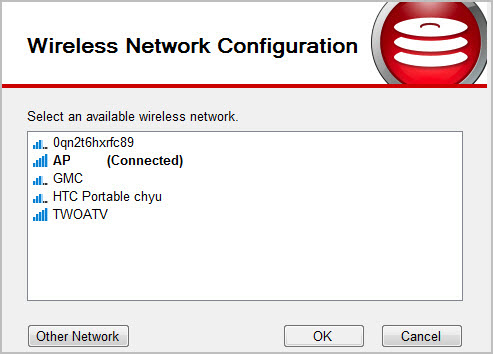|
|
|
NoteThe Full Disk Encryption preboot cannot automatically detect
the authentication for WEP security. If the authentication type is WEP-OPEN or
WEP-PSK, manually specify the security type.
|