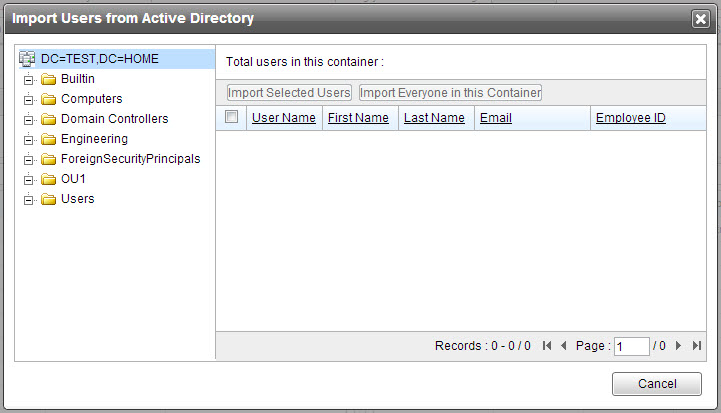PolicyServer maintains a user directory separate from the Active
Directory database. This allows
PolicyServer absolute security over access to all
Endpoint Encryption devices, user rights, and authentication
methods.
For information about configuring Active Directory integration,
see the Endpoint Encryption Installation and Migration
Guide.