|
|
|
NoteEncryption Management for Microsoft
BitLocker and Encryption Management for Apple
FileVault do not require authentication and are not affected
by authentication policies. Client, login, password, and authentication policies,
or
allowing the user to uninstall the Endpoint Encryption agent
software only affects the Full Disk Encryption and File Encryption agents.
|
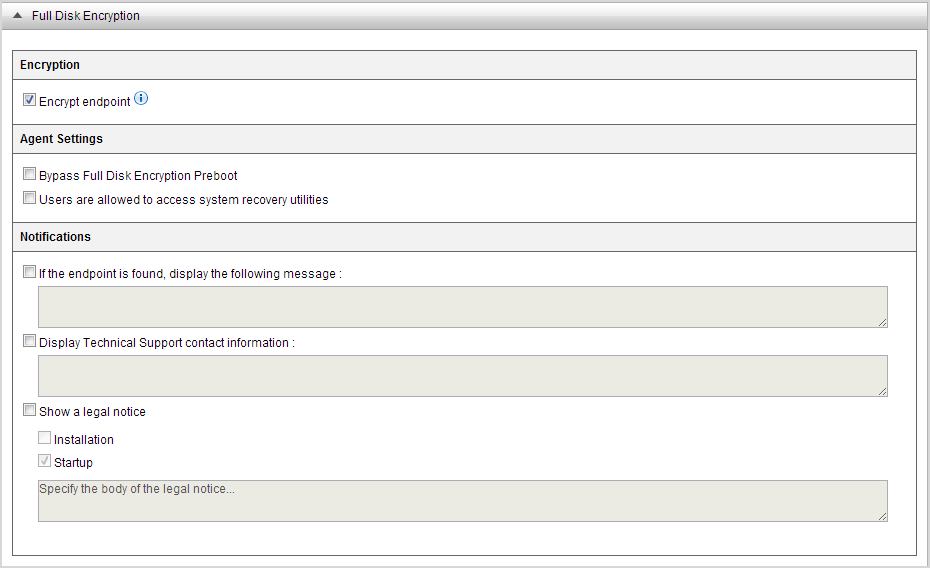
WARNINGDo not deploy encryption to Full Disk Encryption
agents without first preparing the endpoint's hard drive.
|