The following image shows the Security Agent Console
with everything up-to-date and working properly:
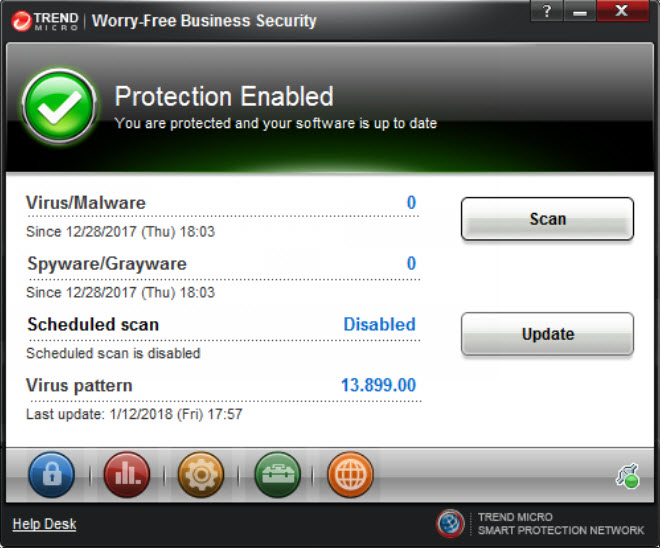
The following table lists the icons and their meanings on the
Security Agent Console Main User Interface:
Security Agent Console Main User Interface icons
|
Icon
|
Status
|
Explanation and Action |
|
|
Protection Enabled: You are protected and
your software is up to date
|
The software is up-to-date and running properly.
No action is required.
|
|
|
Restart Computer: Restart the computer to
finish fixing security threats
|
Security Agent has discovered threats that
it cannot fix immediately.
Restart the computer to finish fixing
these threats.
|
|
Protection at Risk: Contact your administrator
|
Real-time Scan is disabled or protection
is at risk for another reason.
Enable Real-time Scan and if
this does not solve the problem, contact Support.
|
|
|
|
Update Now: You have not received an update
in (number) days.
|
The virus pattern is older than 3 days.
Update
the Security Agent immediately.
|
|
|
Smart Scan Not Available: Check your Internet
connection
|
Security Agent has not had access to the
Scan Server for over 15 minutes.
Ensure you are connected
to your network in order to scan with the latest patterns.
|
|
Restart Computer: Restart your computer
to finish installing an update
|
Restart your computer to finish an update.
|
|
|
Updating Program: Your security software
is updating
|
An update is in progress. Do not disconnect
from the network until finished.
|

