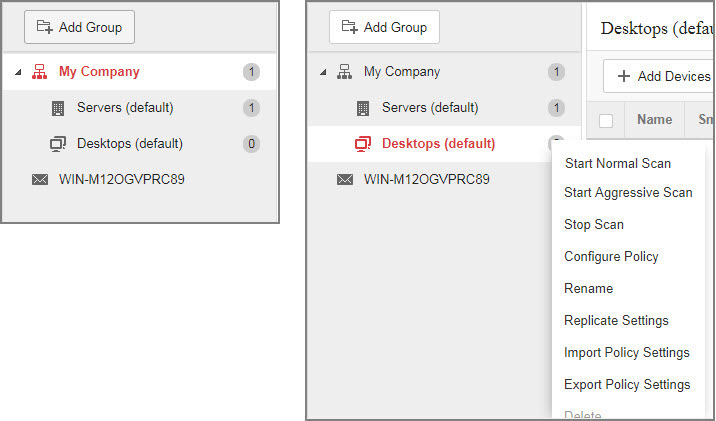
To open the Device Tree menu, do the following:
-
Select a group from the Device Tree and click the gear icon next to the group name
-
Select a Messaging Security Agent and click the gear icon next to the agent name
Depending on the type of group you selected, some commands are only available in
specific group types or may be disabled.
Device Tree Commands
|
Command
|
Description
|
||
|
Add Group
|
Adds a new group to the Device Tree
See Adding Groups for more information.
|
||
|
Start Normal Scan
|
|
||
|
Start Aggressive Scan
|
Starts an advanced scan on all endpoints in the selected group to
analyze and clean threats that Normal Scan cannot remove
|
||
|
Stop Scan
|
|
||
|
Configure Global Settings
|
Configures overall Security Agent settings for security
scans, approved/blocked list, Security Agent control, and device management
See Global Settings for more information.
|
||
|
Configure Policy
|
|
||
|
Rename
|
Changes the name of the selected group
|
||
|
Replicate Settings
|
Copies the settings from one group to another. The Security Agents in the
target group then adopt the same settings as the source group
See Replicating Settings for more information.
|
||
|
Import Policy Settings
|
Imports the settings obtained from another group
See Importing and Exporting the Settings of Security Agent Groups for more information.
|
||
|
Export Policy Settings
|
Exports the settings of the selected group
See Importing and Exporting the Settings of Security Agent Groups for more information.
|
||
|
Delete
|
Deletes a group from the Device Tree
|

