The Security Agent Console Flyover will open when hovering your mouse pointer
over the small icon on the bottom right of the Security Agent console.
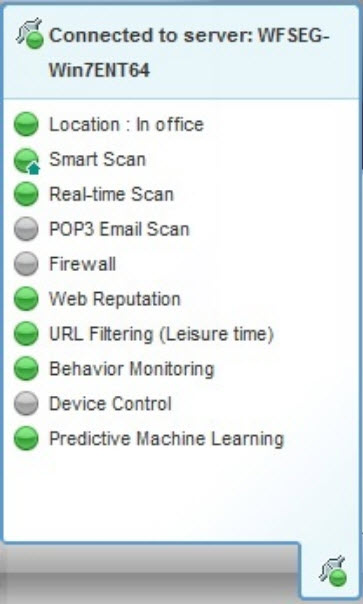
The following table lists the Console Flyover icons and their
meanings:
Console Flyover Icons
|
Feature
|
Icon
|
Meaning
|
|
|
Connection
|
|
Connected to the Security Server
|
|
|
|
Not connected to the Security Server, but real-time scan is
still running. The pattern file may not be up to date. Right-click the agent icon
in the
Windows Task Bar and click Update Now.
|
||
|
Location
|
|
In Office (Internal network)
|
|
|
|
Out of Office (External network)
|
||
|
Real Time Scan
|
|
On
|
|
|
|
Off
|
||
|
POP3 Email Scan
|
|
On
|
|
|
|
Off
|
||
|
Smart Scan
|
|
Connected to Trend Micro Smart Protection Network
|
|
|
|
Unable to connect to the Smart Protection Network; protection is
reduced as Security Agents
are unable to send scan queries.
|
||
|
|
Smart Scan is disabled. Using Conventional Scan
|
||
|
|
On
|
|
|
|
Off
|

