The web console contains the following main sections:
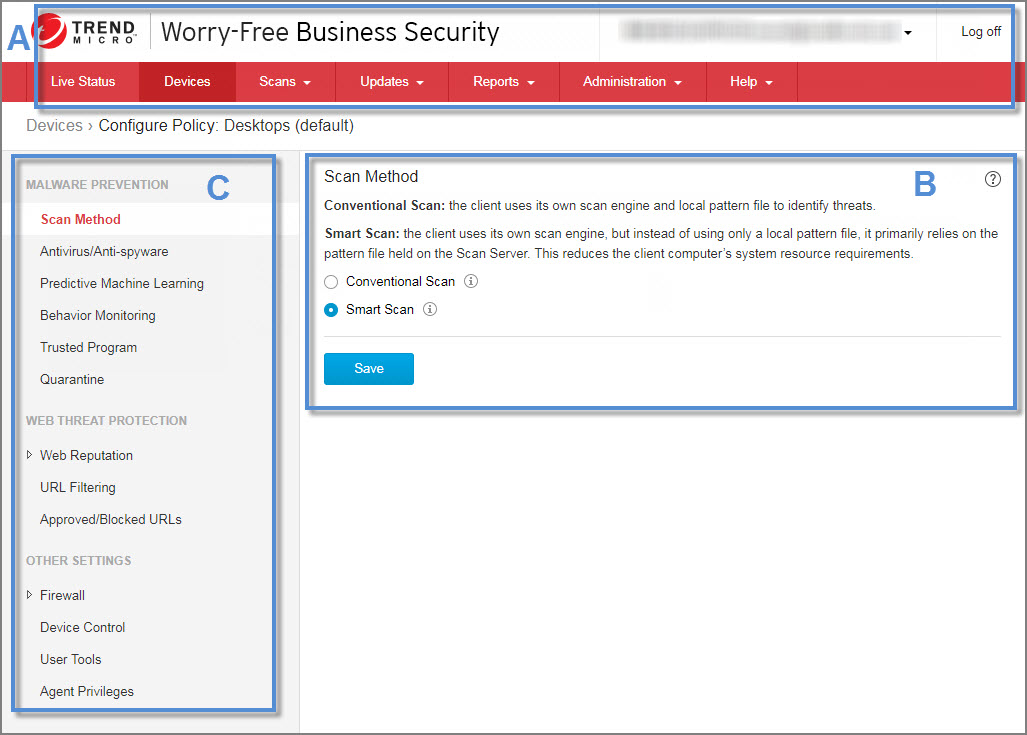
Web Console Main Sections
| Section | Description |
|
A. Main menu
|
At the top of the web console is the main menu.
The Log off link is also provided
to allow you to end your current session.
|
| B.
Configuration
area
|
Below the main menu items is the configuration area. Use
this area to select options and configure settings according to the
menu item you selected.
|
| C.
Menu sidebar (not
available on all screens)
|
When you choose a Security Agent group from the Devices screen and click
Configure Policy, a menu sidebar
displays. Use the sidebar to configure security settings and scans
for the desktops and servers that belong to the group.
When you choose a Messaging Security Agent from the
Devices screen (Advanced only), you can use
the sidebar to configure security settings and scans for your
Microsoft Exchange servers.
|
Main Menu Section
|
Menu Item
|
Description
|
|
Live Status
|
Monitor the overall security status of your Security
Agents and the operational status of the Security Server
|
|
Devices
|
|
|
Scans
|
|
|
Updates
|
|
|
Reports
|
Generate reports to keep track of threats and other
security-related events
|
|
Administration
|
|
|
Help
|
|

