|
|
|
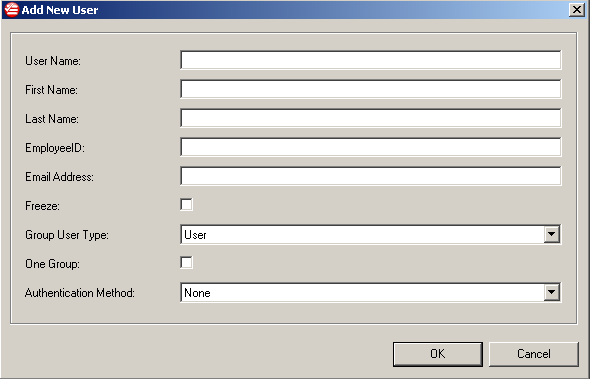
| Option | Description | ||||
|
User name
|
Specify the user name for the new user
account (required).
|
||||
|
First name
|
Specify the first name for the new user
account (required).
|
||||
|
Last name
|
Specify the last name for the new user
account (required).
|
||||
|
EmployeeID
|
Specify the employee ID for the new user
account (optional).
|
||||
|
Freeze
|
Select whether to temporarily disable the new
user account (optional). While frozen, the user is unable to log
devices.
|
||||
|
Group User Type
|
Select the privileges of the new account.
Options include:
|
||||
|
One Group
|
Select whether the new user account is allowed to be a member of
multiple group policies.
|
||||
|
Authentication method
|
Select the method that the new user account uses to log on to Endpoint Encryption devices.
|