|
|
|
NoteThe Full Disk Encryption preboot cannot automatically detect the
authentication for WEP security. If the authentication type is WEP-OPEN or WEP-PSK,
manually specify the security type.
If your enterprise policy does not allow Wi-Fi configuration, the All
Access Points and Disconnect buttons will
be disabled.
For more information, see Agent Policies.
|
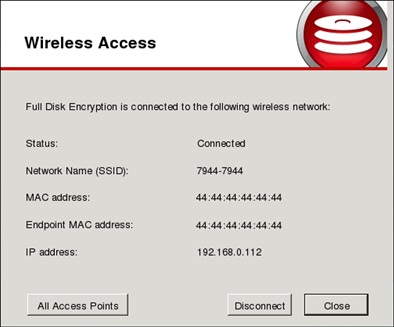
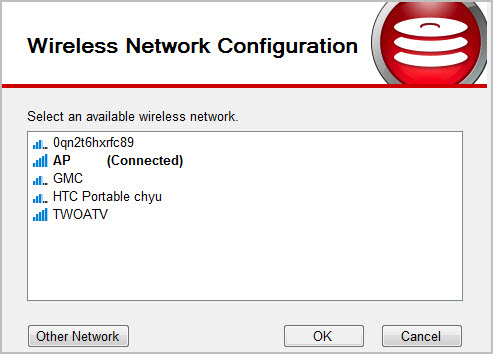
ImportantDo not close the screen or restart your endpoint during
configuration.
|