|
|
|
NoteDepending on the policy, multiple options is generally limited to six subpolicies.
|
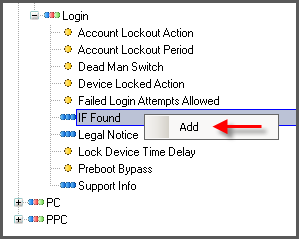
NoteDepending on the policy, you may need to modify the added policy by right-clicking
and selecting
Properties.
|
