Endpoint Encryption allows administrators to
use Trend Micro
Control Manager to control PolicyServer and manage Endpoint Encryption agent policies or use Trend Micro
OfficeScan to deploy Endpoint Encryption agent software on managed endpoints.
To use Control Manager to manage
PolicyServer, you must add PolicyServer as a managed product.
ImportantEndpoint Encryption supports
only one configured PolicyServer instance in Control Manager at a time. It is not possible
to add multiple PolicyServer configurations.
|
Procedure
- Log on to Control Manager.
- Go to .The Managed Servers screen appears.
- In the Server Type drop-down list, select Endpoint Encryption.
- Click Add.The Add Server screen appears.
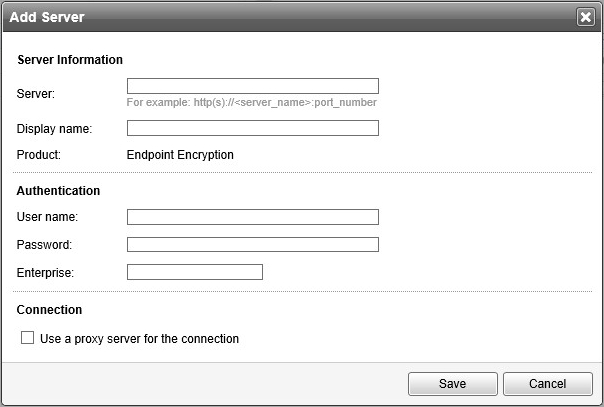
- Specify Server Information
options.
-
Server: Specify the PolicyServer host name and the port number. Use the following format:
http://<server_name>:port_number
Note
Control Manager communicates with PolicyServer Endpoint Encryption Service. The default port number is 8080. -
Display name: Specify the name for PolicyServer shown in the Managed Servers screen.
-
- Under Authentication, specify the user name and password of the Endpoint Encryption Enterprise Administrator account and the Enterprise specified during PolicyServer installation.
- Under Connection, select Use a proxy server for the connection if PolicyServer requires a proxy connection.
- Click Save.

Note
Synchronization between Control Manager and PolicyServer may require several minutes to complete.PolicyServer is added as a new managed product to Control Manager.

