If the first run of the preboot is unable to load immediately after installation,
Full Disk Encryption performs the following:
-
Restores the normal boot process, and boots into Windows
-
Prevents encryption from starting
-
Displays the following message:
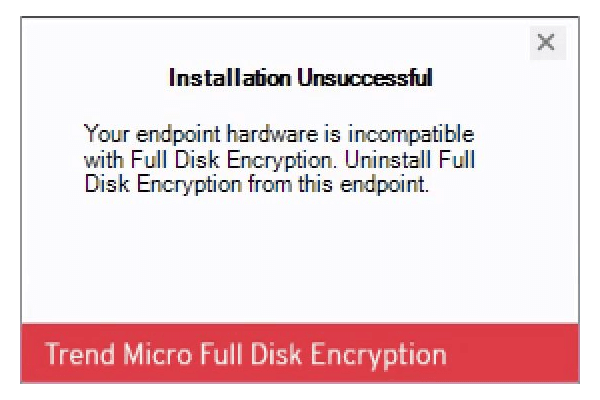
This may be due to the following issues:
|
Issue
|
Description
|
Solution
|
||
|
Incomplete installation
|
The installer was not able to complete installation.
|
Uninstall Full Disk Encryption, reboot and try running the installer again.
|
||
|
Unexpected shutdown
|
Usually does not cause an issue. However, it is possible that the installer was not
able
to complete installation.
|
Restart the endpoint first. If the error persists, uninstall Full Disk Encryption,
reboot
and try running the installer again
|
||
|
Incompatible hardware
|
Unable to complete preboot loading due to incompatible hardware or firmware.
|
Uninstall Full Disk Encryption, and then do one of the following:
|
If the issue persists, contact Trend Micro support for assistance.

