The wireless
connection icon ( ) appears in the upper-right corner of the
Full Disk Encryption preboot logon when the endpoint has a detected wireless card
installed. If there is no wireless card detected, the wireless network icon does not
display.
) appears in the upper-right corner of the
Full Disk Encryption preboot logon when the endpoint has a detected wireless card
installed. If there is no wireless card detected, the wireless network icon does not
display.
NoteThe Full Disk Encryption preboot cannot automatically detect the
authentication for WEP security. If the authentication type is WEP-OPEN or WEP-PSK,
manually specify the security type.
If your enterprise policy does not allow Wi-Fi configuration, the All
Access Points and Disconnect buttons will
be disabled.
For more information, see the Administrator's Guide for PolicyServer
MMC.
|
Procedure
- Click the wireless connection icon in the upper-right corner of the Full Disk
Encryption preboot logon.The Wireless Access screen appears.
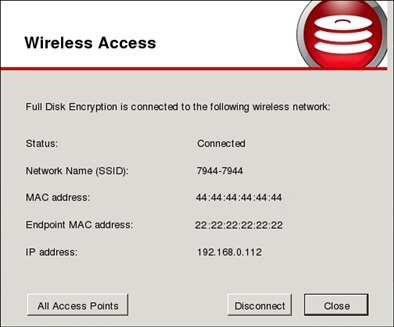
- Click All Access Points.The Wireless Network Configuration screen appears.
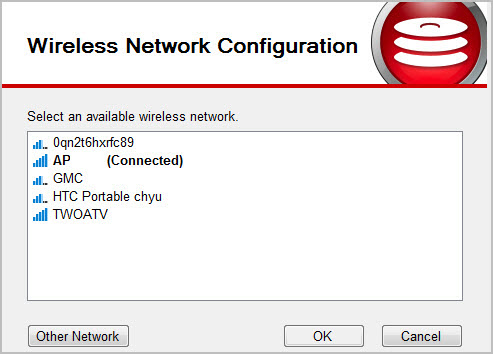
- Select your network.
-
To use a listed network, select the SSID, then click OK.
-
To configure an unlisted network, click Other Network, specify the SSID settings, then click Connect.

Important
Do not close the screen or restart your endpoint during configuration. -
- Click Close to complete the wireless network setup.

