The following procedure explains how to change the Endpoint Encryption user account password using the Full Disk Encryption preboot.
Procedure
- Specify the Endpoint Encryption user name and password.
- select Change Password After Login.
- Click Login.The Change Password window appears. The interface is different for different authentication methods.
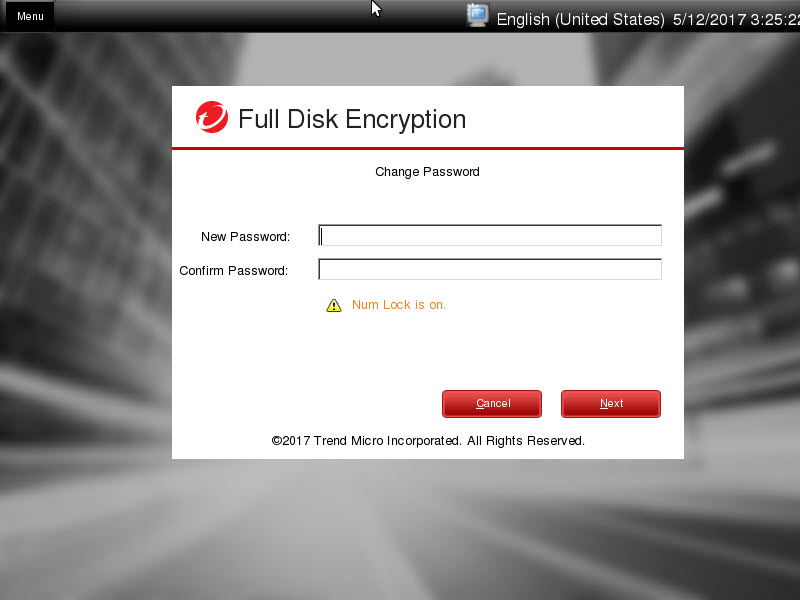
Changing A Fixed Password Screen - Provide and confirm the new password, and click Next.The device boots into Windows.
ColorCode
ColorCode™ is a unique authentication method designed for quick
access and easy memorization. Rather than alphanumeric characters or symbols for the
password, ColorCode authentication consists of a user-created color sequence (example:
red, red, blue, yellow, blue, green).
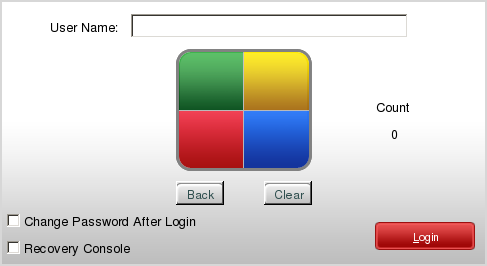
Creating a ColorCode Password
The total number of
steps in the ColorCode (count) is defined by PolicyServer. The default count is six.
Procedure
- Start the endpoint and wait for the Full Disk Encryption preboot to appear.
- Follow the instructions to change passwords.See Changing Passwords.
- Change the authentication method to ColorCode.

Note
For information about changing authentication methods, see Changing Authentication Methods.The ColorCode Change Password screen appears.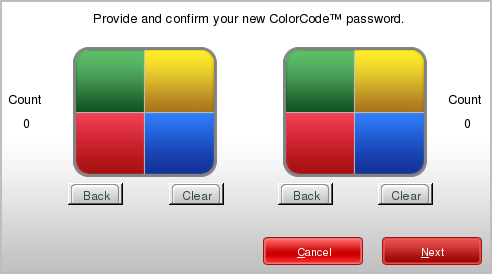
ColorCode Change Password Screen - Select the first color by clicking it using the square to the left.The count increases by one.
- Click additional colors in the sequence.

Tip
Click Back to change the last color clicked, or click Clear to start over. - After the sequence is complete, confirm the ColorCode password using the square to the right.
- Click Next to finish.

