After installing Encryption Management for Apple FileVault and restarting
the endpoint, Apple FileVault attempts to encrypt the disk.
If the password specified during installation did not match the specified
user account, the following window appears:
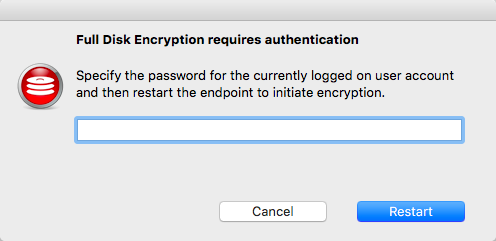
-
For endpoints with hard drives not using APFS (Apple File System), restart the endpoint again after specifying the correct password. If the password was the issue, Apple FileVault encrypts the endpoint after restarting.
-
For endpoints running Mac OS High Sierra (10.13) with SSDs using APFS, a restart is not required. Apple FileVault encrypts the endpoint after specifying the correct password.
If this problem persists, or if the encryption status displays that the
endpoint is not encrypting, then another issue is restricting Apple FileVault
functionality. Do the following procedure to determine the location of the issue and
whether to send the issue to Trend Micro Support.
Procedure
- From the Apple menu, go to .
- If the lock icon is locked, click the lock icon to make changes.
- Click Turn On FileVault....A window appears that asks for your password.
- Type your password and click Start Encryption.If your user account has permission to turn on FileVault, your credentials are correct, and FileVault is working properly, FileVault begins encrypting the disk.
- If FileVault encounters any issues during encryption after this point, take relevant screenshots of those issues and contact Trend Micro Support.

