|
|
|
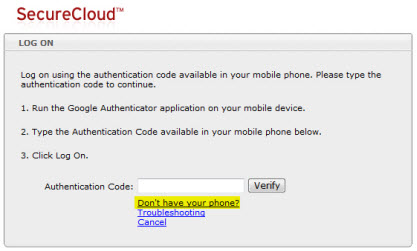

NoteIf the following error appears on the screen, try using a different MFA
backup code to log on:
 SecureCloud
automatically deactivates MFA backup codes after use. SecureCloud may
have deactivated the MFA backup code typed into the
Verification Code field.
|