|
|
|
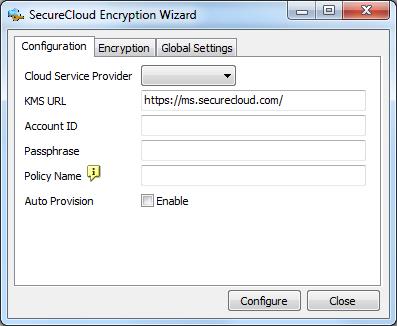
ImportantAuto-provisioning is only possible with MBR-partitioned disks that have
at least one file system.
|
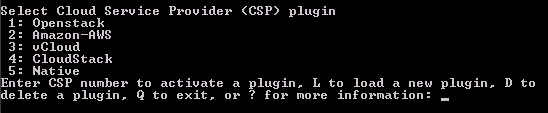
[Agent] KMS_URL=https://ms.securecloud.com/ ACCOUNT_ID= CSP=Native POLICY=Default Policy AUTO_PROVISION=yes
|
Script
|
Explanation
|
||
|---|---|---|---|
|
[Agent]
|
This is a compulsory tag
|
||
|
KMS_URL
|
URL for the Key Management Server
|
||
|
ACCOUNT_ID
|
SecureCloud Account ID
|
||
|
CSP
|
Amazon-AWS, vCloud, CloudStack, Native
|
||
|
POLICY
|
SecureCloud policy name
|
||
|
AUTO_PROVISION
|
Yes to turn on auto-provisioning, No to turn off
auto-provisioning
|
[vCloud] VCSD_ADDRESS=172.20.0.1 ORGANIZATION=tw USER_NAME=test USER_PWD=test
|
Script
|
Explanation
|
|---|---|
|
[Agent]
|
This is a compulsory tag
|
|
VCSD_ADDRESS
|
vCloud IP address
|
|
ORGANIZATION
|
vCloud organization name ()
|
|
USER_NAME
|
vCloud user name
|
|
USER_PWD
|
vCloud password
|