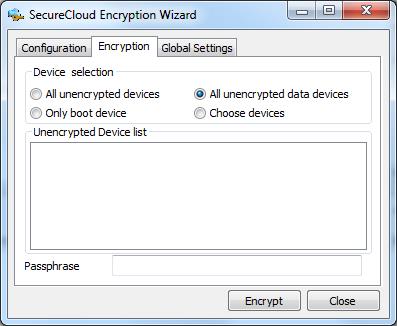|
|
|
TipIn the provisioning script, -d is followed by one of
the following parameters: all,
data, root, or
<device list>. On Linux systems, parameters
are case sensitive. If a device is partitioned and mounted as two
drives, both drives must be included in the device list. For example:
C,D
|
ImportantThis option does not apply to companies that subscribe to the Trend Micro
SecureCloud Hosted Service.
|