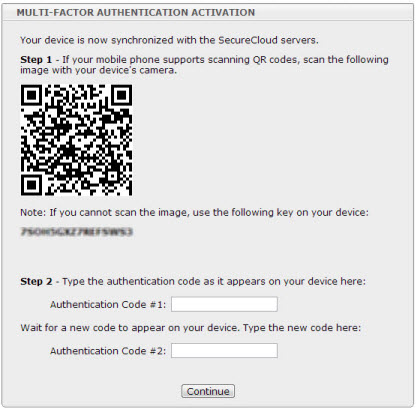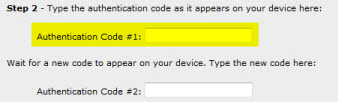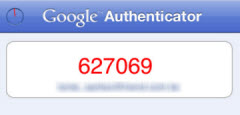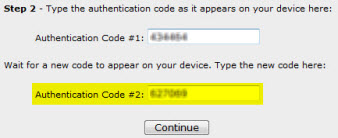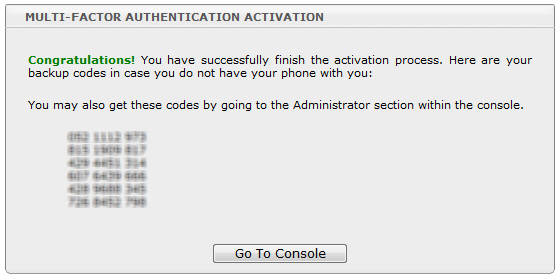|
|
|
ImportantPart of the MFA account activation process involves typing two numeric codes generated
by Google
Authenticator. Users must type the codes in consecutive order in order to successfully
activate the
account. If the codes are not consecutive, the account activation attempt will be
unsuccessful.
|