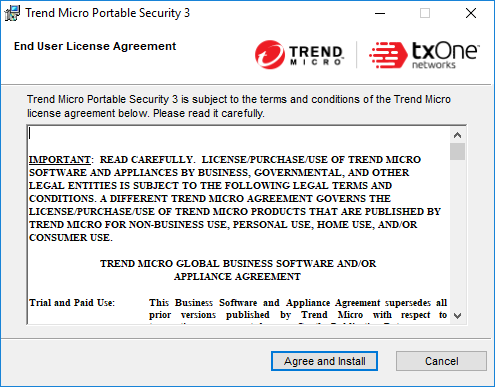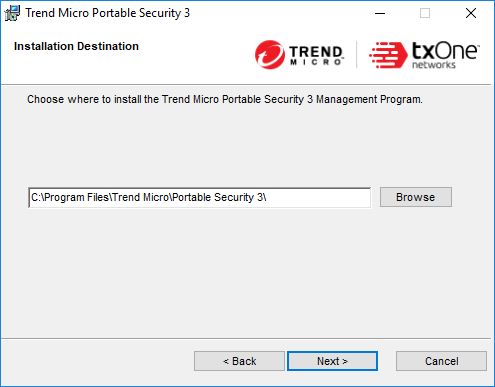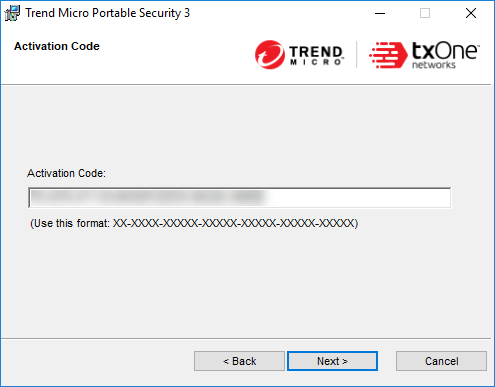The Management Program is the central console for the components, settings, and logs of all the Scanning Tool devices. Each managed Scanning Tool can be used in a separate location but can upload and sync with the Management Program locally or remotely.
Trend Micro does not recommend installing the Management Program on an endpoint that has an older version of the Management Program already installed. Install the Management Program on a different endpoint to ensure that your older Scanning Tools can continue to sync logs.
|
Item |
Requirement |
|---|---|
|
Disk space |
Trend Micro recommends dedicating a minimum of 2 GB of disk space on the Management Program endpoint
|
|
Privileges |
You must have Administrator privilege on the endpoint |