Use the ScanMail Configuration database to create policies.
To create policies:
-
Open the ScanMail Configuration Database (See Accessing ScanMail Databases).
-
From the left menu, click .
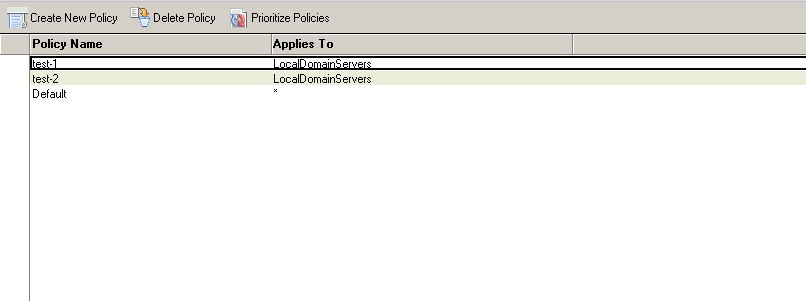
-
From the working area, click Create New Policy.
-
Type the Policy Name.
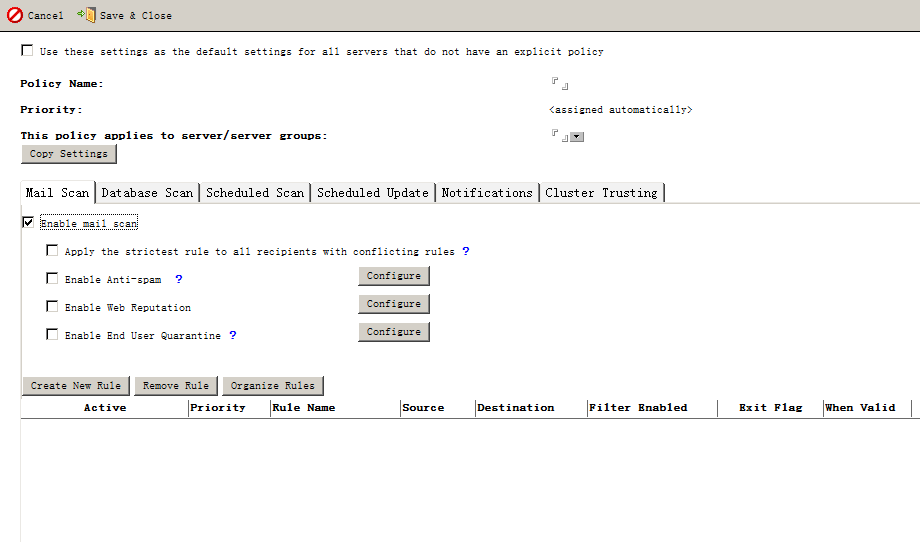
-
Select from This policy applies to server/server groups the server or server groups that should apply the policy.

Note
The server group type should be set to multi-purpose when using Domino version R8. -
Click Copy Settings to copy the scan, update, or notification rule from the list of available policies.

Note
Copy Settings creates a policy that is the same as the source policy, with exceptions such as the Policy Name and the servers or server groups that apply. -
Create a real-time mail scan rule (See Creating Real-time Mail Scan Rules).
-
Create a real-time database scan rule (See Creating Real-time Database Scan Rules).
-
Create a scheduled database scan rule (See Creating Scheduled Database Scan Rules).
-
Define how ScanMail delivers notifications (See Defining How ScanMail Delivers Notifications).
-
Define cluster trusting (See Managing the Trusted Cluster Servers for a Policy).
-
Click Save & Close.
ScanMail adds the new policy in the Policies view.

