Real-time database scan rules define how ScanMail scans Notes databases.
To create a database scan rule:
-
Create or modify a policy (See Creating Rules) or (See Modifying Policies) for more information.
-
On the working area, click the Database Scan tab.
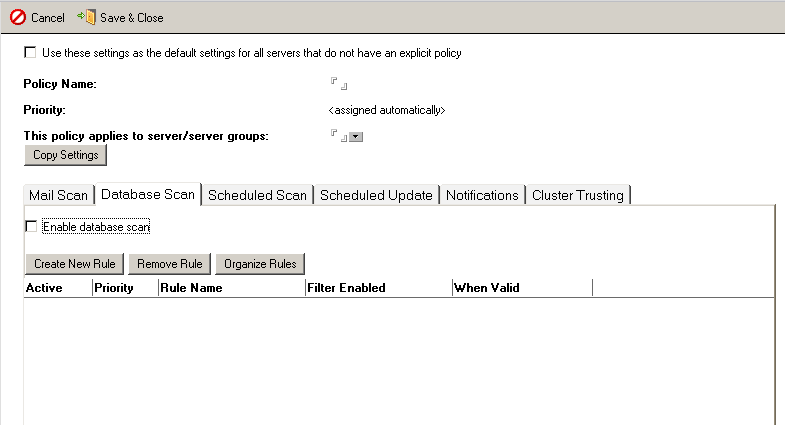
-
Select Enable database scan to enable database scan functionality.
-
Click Create New Rule. The New Database Scan Rule screen appears.
-
From the Rule Identifiersection, type a name for the new rule in the Name field.

Note
The Priority for the rule is assigned automatically. See Changing a Rule's Priority for information about how to modify the priority settings. -
Click the Databases to scan tab to set which database(s) to scan:
-
All databases- ScanMail scans all databases stored on the Domino server.
-
Scan selected databases only- ScanMail scans specific database(s) based on the directory and database list.
-
Exclude selected databases from scanning- ScanMail skips scanning of specified database(s).Use the Add, Remove, and Remove All buttons to manipulate the database(s) in the list.
-
-
Click the Scan Options tab and set how ScanMail scans databases according to the following:
-
Security Risk Scan (See Configuring Security Risk Scan)
-
Scan Restrictions (See Configuring Scan Restrictions)
-
Script Filter (See Configuring Script Filter)
-
Attachment Filter (See Configuring the Attachment Filter)
-
-
Set the scan Notification (See Setting the Scan Notifications).
-
Set the rule schedule (See Setting the Rule Schedule).
-
Click Save & Close.
TipTo configure ScanMail to perform a real-time scan whenever a database file is opened,
instead of only when it is modified, set
SMDEnableOpenEvent=1 in notes.ini. |

