Use the Cluster Trusting tab to view the cluster server(s) to which the selected policy applies and select
the trusted servers in a cluster group.
NoteThe Default policy can never belong to a specific cluster group. Therefore, it cannot
be used in the Cluster Trusting tab.
|
To manage trusted cluster server(s) for a policy:
-
Create or modify a policy (See Creating Rules) or (See Modifying Policies) for more information.
-
Click the Cluster Trusting tab.
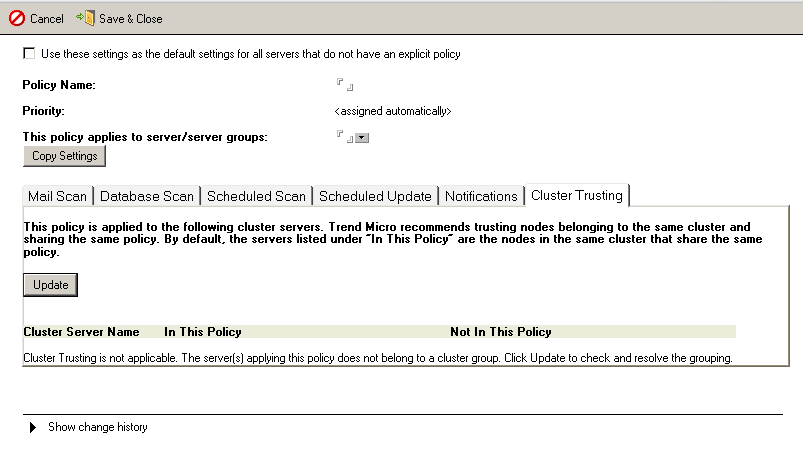
-
Do one of the following:
-
When the Cluster Trusting table is empty, click Update to resolve the cluster server grouping and refresh the view.
-
When the Cluster Trusting table lists the applicable servers, select a server to include in the trusted cluster group.

Note
The Cluster Trusting table has two columns: In This Policy and Not In This Policy. The servers listed in the In This Policy column are the ones that apply the selected policy. Consider the following figure.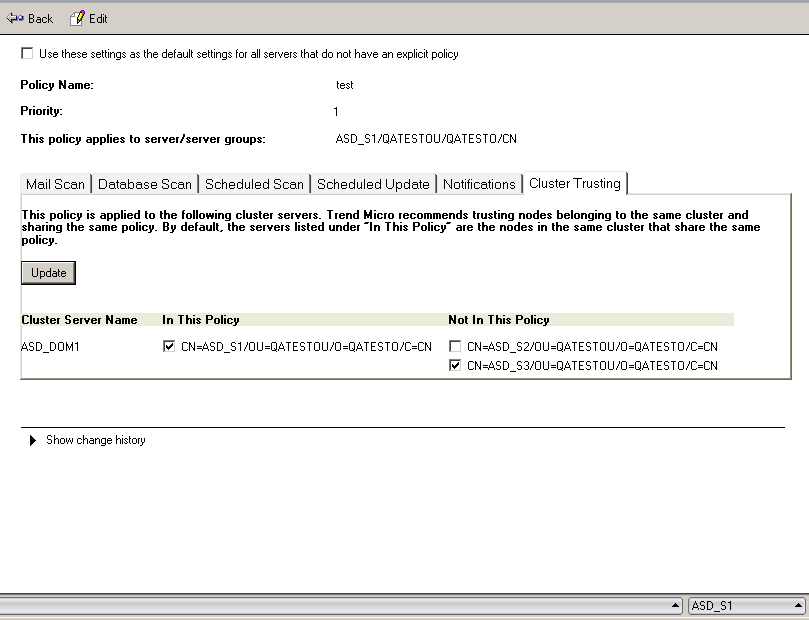 In the figure, the cluster named ASD_DOM1 has three servers: CN=ASD_S1, CN=ASD_S2, and CN=ASD_S3. The policy named test is applied only to CN=ASD_S1. In the Cluster Trusting table, the servers CN=ASD_S1 and CN=ASD_S3 are selected. Therefore, CN=ASD_S1 will trust CN=ASD_S3 and CN=ASD_S2 will not be trusted.
In the figure, the cluster named ASD_DOM1 has three servers: CN=ASD_S1, CN=ASD_S2, and CN=ASD_S3. The policy named test is applied only to CN=ASD_S1. In the Cluster Trusting table, the servers CN=ASD_S1 and CN=ASD_S3 are selected. Therefore, CN=ASD_S1 will trust CN=ASD_S3 and CN=ASD_S2 will not be trusted.
-
-
Click Save & Close.

