For an overview of Application Control, see Lock down
software with Application Control. For initial configuration
instructions, see Set
up Application Control.
By default, when you enable Application Control it logs events, such as when there
are software changes or when it blocks software from executing. Application Control
events appear on the Actions and Events & Reports
pages. If configured, an alert appears on the Alerts page.
You can configure some of which Application Control event logs are recorded, and
which are forwarded to external SIEM systems or syslog servers.
To monitor for software changes on computers:
Procedure
Choose which Application Control events to log
Procedure
- Go to .
- Scroll down to the Application Control events such as Event ID 7000
"Application Control Events Exported".
- If you want to record event logs for that type of event, select
Record.When those events occur, they appear on . Logs are kept until they meet maximum log age criteria. For details, see Event collection in Server & Workload Protection.

Note
Events that appear on are not configured here. They are always logged. - If you want to forward event logs to a SIEM or syslog server, select
Forward.
- If you use an external SIEM, you may need to load the list of possible
Application Control event logs, and indicate what action to take. For a list
of Application Control events, see Application Control events.
View Application Control event logs
Application Control generates system events and security events:
- System event: An audit event that provides a history of configuration changes or software updates. To see system events click . For a list, see System events.
- Security event: An event that occurs on the agent when Application Control blocks or allows unrecognized software, or blocks software due to a block rule. To see security events, click . For a list, see [Application Control events](../application-control-events.
Interpret aggregated security events
When an agent heartbeat includes several instances of the same security event,
Server & Workload Protection aggregates the events in the
Security Events log. Event aggregation reduces the number of items in the log,
making it easier to find important events:
- When the event occurs for the same file, which is usually the case, the log includes the file name with the aggregated event. For example, a heartbeat includes 3 instances of the "Execution of Unrecognized Software Allowed" event for the Test_6_file.sh file, and no other instances of that event. Server & Workload Protection aggregates these 3 events for the file Test_6_file.sh.
- When the event occurs for many files, the log omits the rules link, path, file name, and user name. For example, a heartbeat includes 21 instances of the "Execution of Unrecognized Software Allowed" event that occurred for several different files. Server & Workload Protection aggregates the 21 events in a single event, but does not include a rules link, path, file name, or user name.
When aggregated events apply to multiple files, other occurrences of these events
have likely been reported in other heartbeats. After you respond to other events
where the file name is known, it is likely that no more aggregated events
occur.
In the log, aggregated events use special icons, and the Repeat
Count column indicates the number of events that are aggregated.
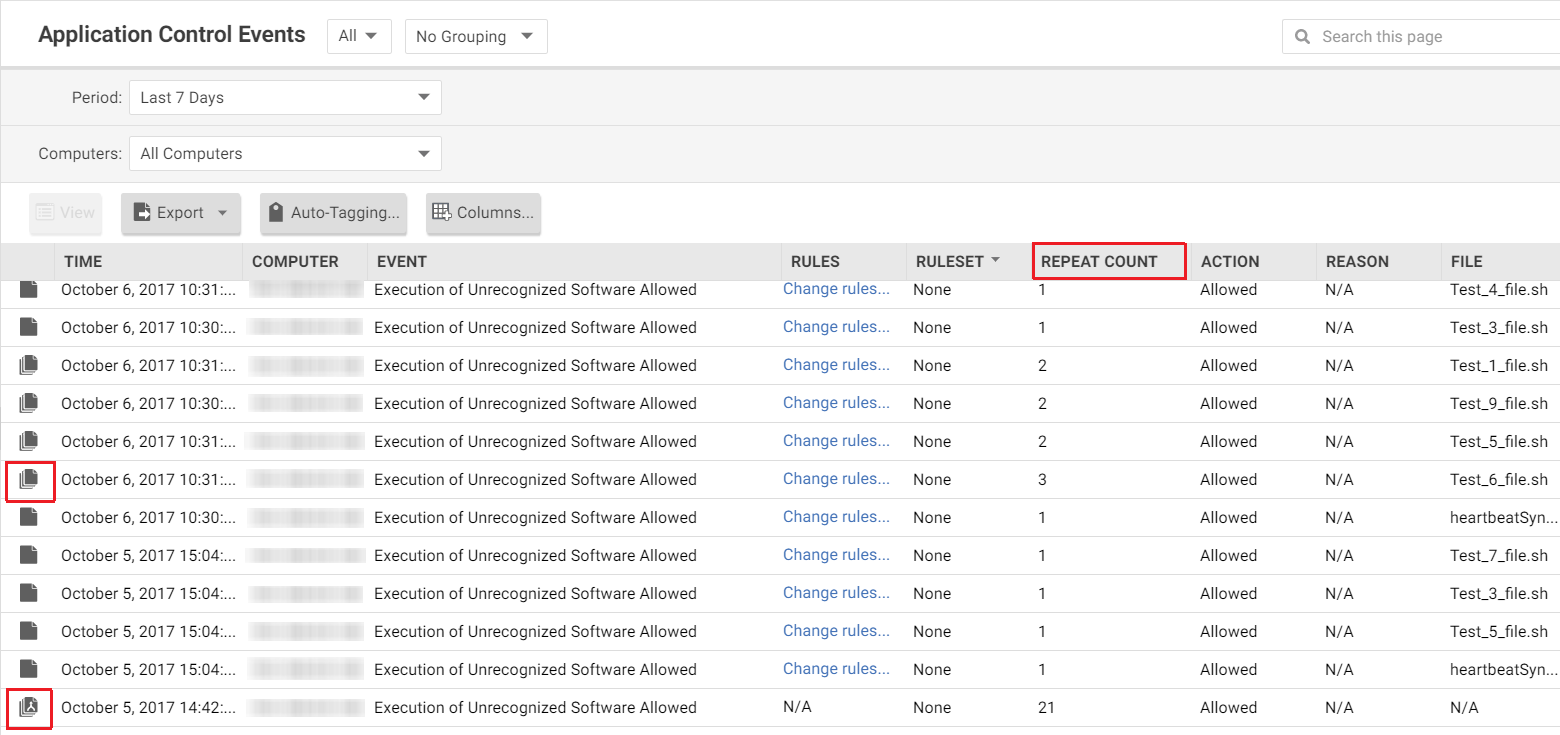
Monitor Application Control alerts
To configure which Application Control events or severity levels cause an alert,
go to the Alerts tab, click the Configure Alerts
button, and then select an event and double-click Properties. For
details, see Configure
alerts.
When alerts are enabled for Application Control events, any software change that
the Application Control engine detects and any software that it blocks from
executing appear in the Alerts tab. If you have enabled the
Alert Status widget, Application Control alerts also appear on
the Dashboard.
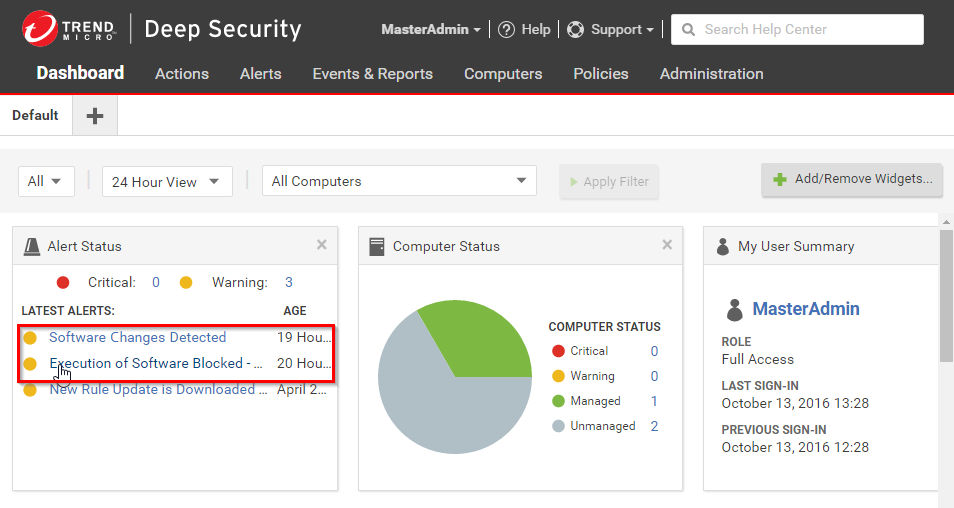
To monitor which computers are in maintenance mode, you can also click
Add/Remove Widgets and enable the Application Control
Maintenance Mode widget, which displays a list of the computers and
their scheduled maintenance windows.

