

The client tree displays when you access certain screens on the Web console. Above the client tree are menu items specific to the screen you have accessed. These menu items allow you to perform specific tasks, such as configuring client settings or initiating client tasks. To perform any of the tasks, first select the task target (either the root icon which will apply settings to all clients, one or several domains, or one or several clients) and then select a menu item.
Manage general client settings on this screen.
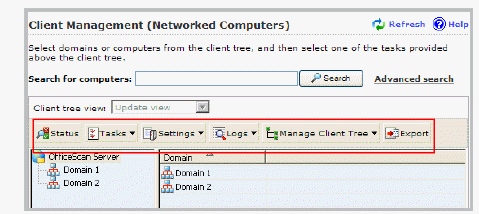
Client Management screen
Tasks:
|
Client management tasks |
|
Menu Button |
Task |
|
Status |
View detailed client information. For details, see Client Information. |
|
Tasks |
|
|
Settings |
|
|
Logs |
View the following logs: Manage logs. For details, see Log Maintenance. |
|
Manage Client Tree |
Manage OfficeScan domains. For details, see OfficeScan Domains. |
|
Export |
Export a list of clients to a comma-separated value (.csv) file |
Task: Specify and activate Outbreak Protection settings.
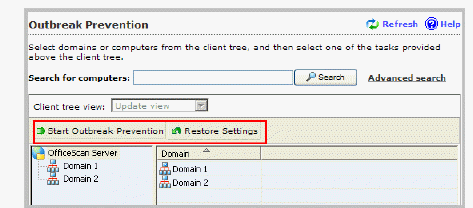
Outbreak Prevention screen
Task: Initiate Manual Update on clients.
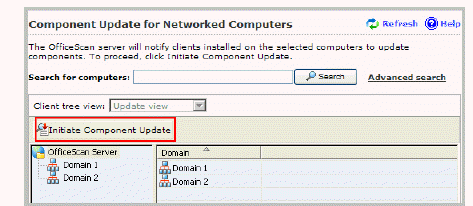
Component Update screen
Task: Perform Component Rollback.
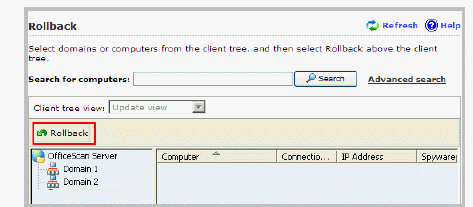
Rollback screen
View and manage logs on this screen.
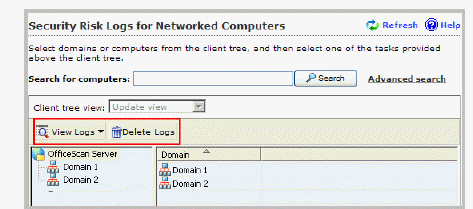
Security Risk Logs screen
Tasks:
View the following logs:
Perform Log Maintenance.
Task: Perform Cisco Trust Agent Deployment.
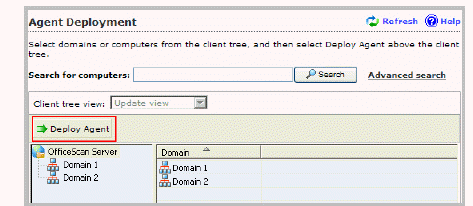
Agent Deployment screen
See also: