When you first log in to Trend Micro Cloud One™ – Conformity, you will be directed
to the main
dashboard where you can navigate your cloud
accounts, and access Administration settings and Profile settings. Note: Organization
settings access is dependent on your
user role.
The main dashboard provides high-level metrics on all your cloud accounts, not only
individually, but also when viewed together or as a user-defined Group. These metrics are organized into dashboard sections, and include:
- Summary section - overall compliance score of your account(s) and check summaries
- Threat monitoring section - real-time monitoring of user activities and events in the selected AWS account
- Compliance status section - current compliance scores of account(s) based on five pillars of the AWS Well-Architected Framework
- Compliance evolution - change in compliance scores of account(s) over the last 30 days
- Status per AWS region - identify AWS regions that are the most vulnerable
- Most critical failures - sorted by associated risk level
You will also be able to access package add-on functionality for your account(s) subscriptions.
Example: Dashboard with an Account selected that has Real-Time Threat Monitoring
enabled.
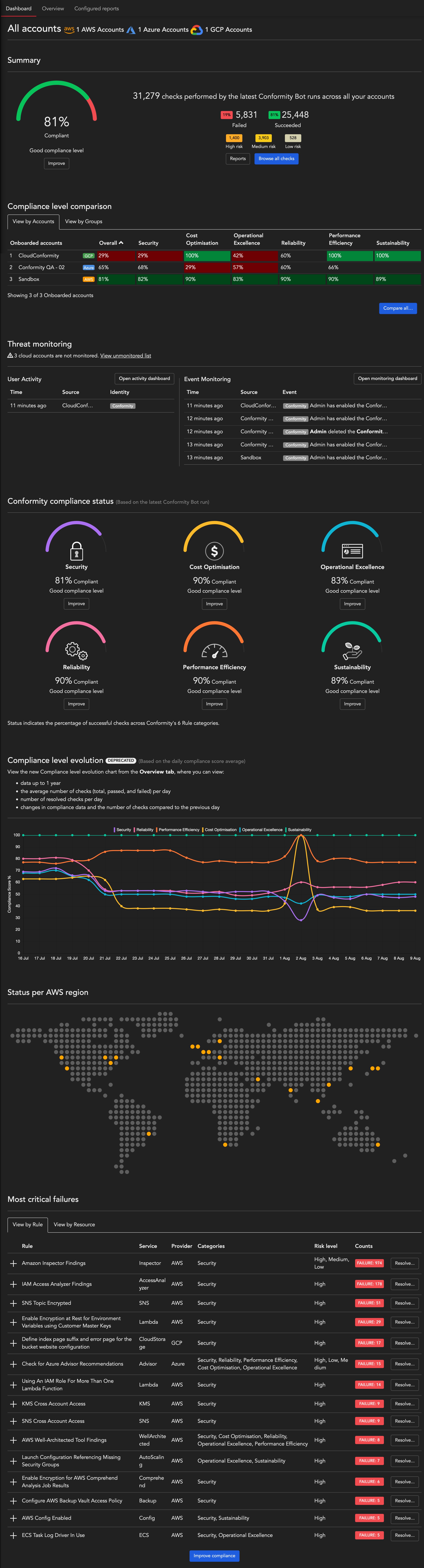
All accounts
The All Accounts dashboard provides a consolidated view of all AWS
infrastructure and the associated compliance level against the five pillars of
the Well-Architected framework. This ability to view all AWS accounts on one
user-friendly dashboard makes it extremely easy to identify risks and issues
with your infrastructure as they occur, as well as ensuring your staff are up to
date with the latest best practices.
Clicking on # accounts will open a new pop-up window that displays
the list of account(s) and group(s) that you have access to.
Groups
A group is a collection of accounts. By default, it is displayed in a collapsed
view, but it can be expanded to see the accounts within that group. You can view
groups on the account navigation if you have access to one or more accounts in
the group.
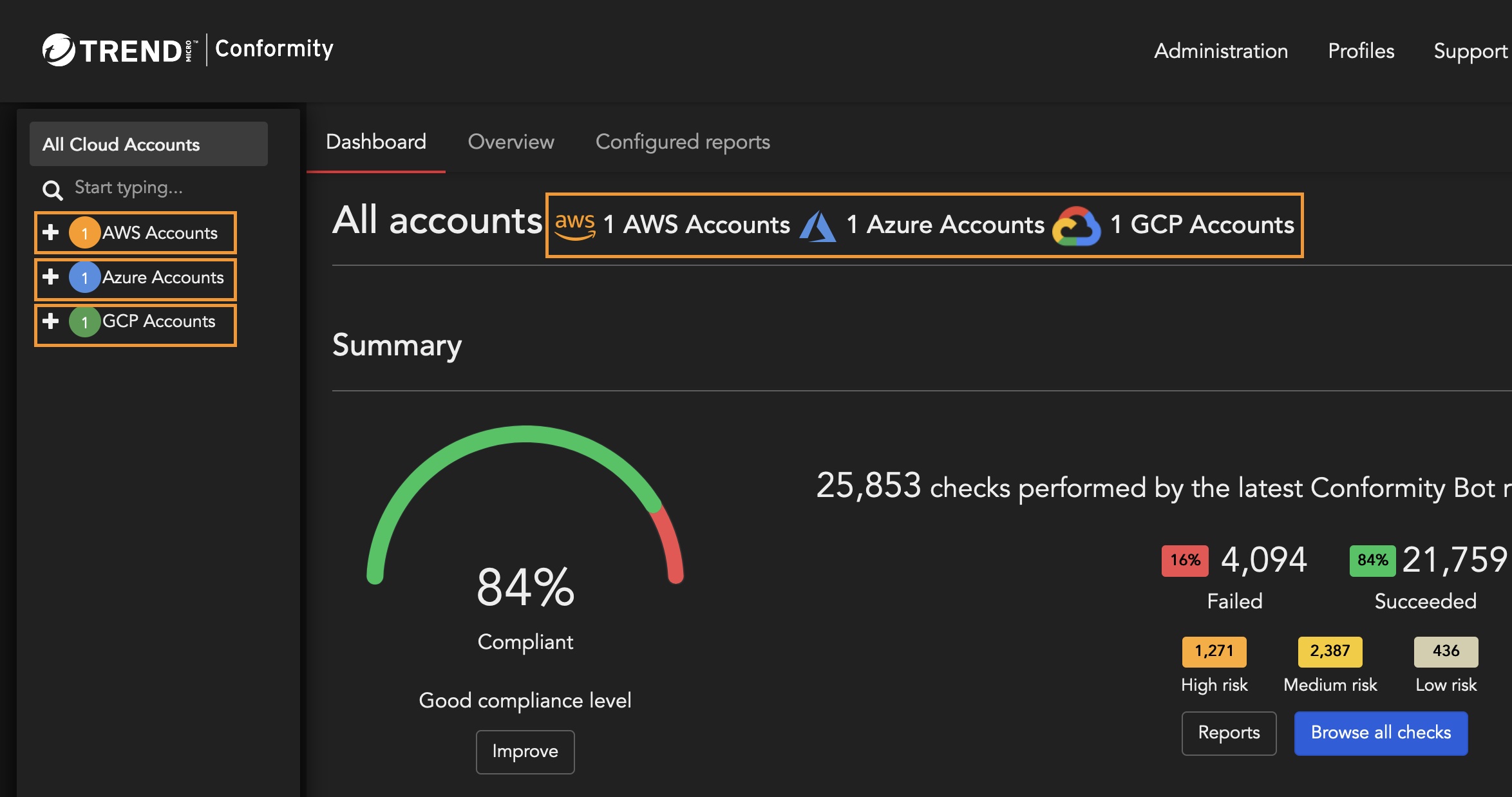
When an organization has:
- Only AWS accounts: all AWS accounts are displayed as individual accounts.
- Only Azure subscriptions: all Azure subscriptions are grouped by their Microsoft Entra ID. If you have more than one Microsoft Entra ID, your Azure subscriptions are displayed under multiple groups named after your Microsoft Entra ID by default.
- Both AWS and Azure account: Conformity creates a default group called 'AWS Accounts' for AWS accounts in the organization.
Clicking on # accounts will open a new pop-up window that displays
the list of account(s) included in the group.
Individual accounts
The combination of Account name and Environment is
displayed on the account navigation for every account that you have access to.
E.g. An account with the name "Operations" and environment
"Autoscaling" will be displayed on the account navigation as
"Operations Autoscaling". The account name and environment can be
modified via general settings.
Add account or group using UI
You can add new accounts or groups by clicking on
Note: This functionality is only available to the
Administrator role.

