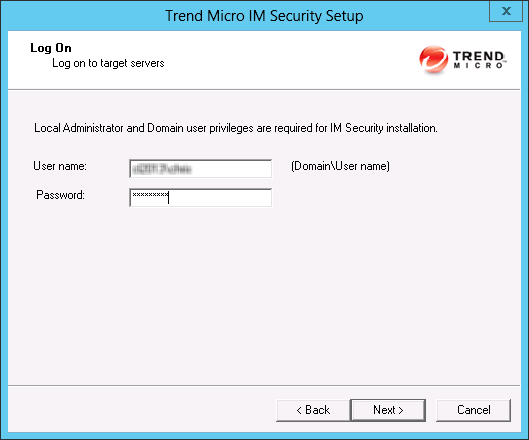Procedure
- Select a source for the Setup program:
-
Trend Micro website.
-
Download IM Security from the Trend Micro website.
-
Unzip the file to a temporary directory.
-
Run
setup.exeto install IM Security.
-
-
The Trend Micro Enterprise Solution DVD.
-
Insert the DVD and follow the online instructions.
-
The Welcome to Trend Micro IM Security for Microsoft Skype for Business Setup screen appears.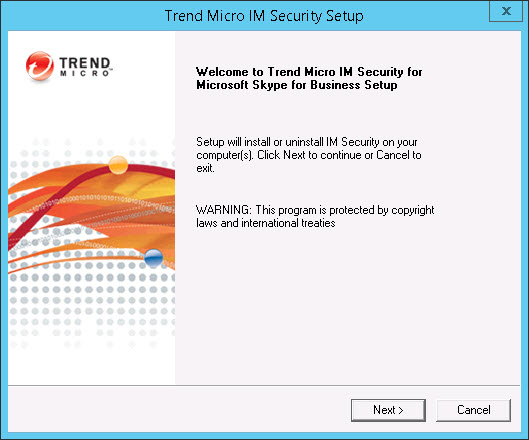
-
- Click Next to continue the installation. The License Agreement screen appears.
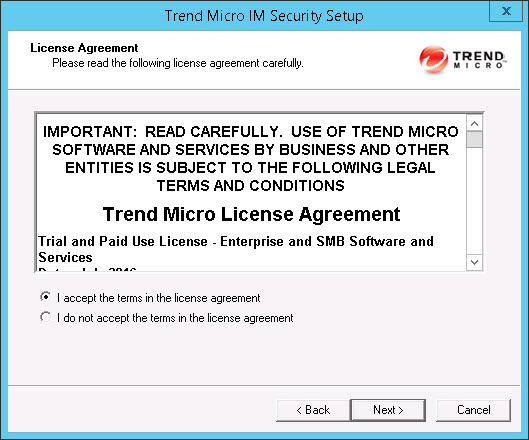
- Click I accept the terms in the license agreement to
agree to the terms of the agreement and continue installation. Click Next to continue.

Note
If you do not accept the terms, click I do not accept the terms in the license agreement. This terminates the installation without modifying your operating system.The Select an Action screen appears.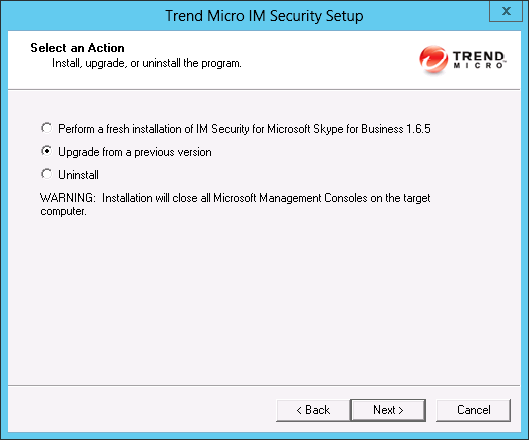
- Select Upgrade from a previous version to upgrade an existing version of
IM Security. Click
Next to continue. The Select Target Server(s) screen appears.
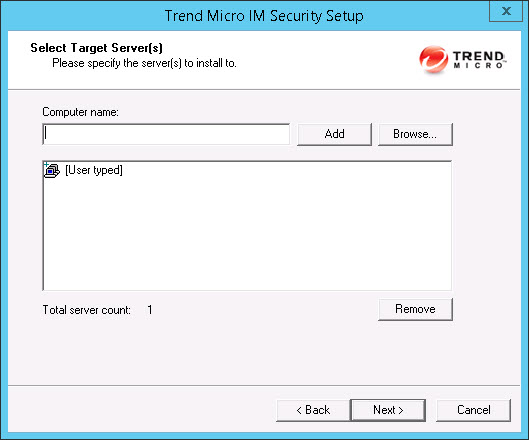
- Select the computers to which you want to install IM Security.
- Perform one of the following:
-
Type the name of the server to which you want to install in the Computer name field and click Add to add the computers to the list of servers.
-
Click Browse and browse the computers that are available on your network, then double-click the domain or computers you want to add to the list.
-
Click Remove to remove a server from the list.
-
- Click Next to save your list of target servers and continue the installation.
- Perform one of the following:
- Log on to the target servers where you want to install IM Security. Use an account with
Domain User
andLocal Administrator
privileges. Type the user name and password to log on to the target server to install IM Security. Click Next to continue.The Configure Shared/Target Directory screen appears.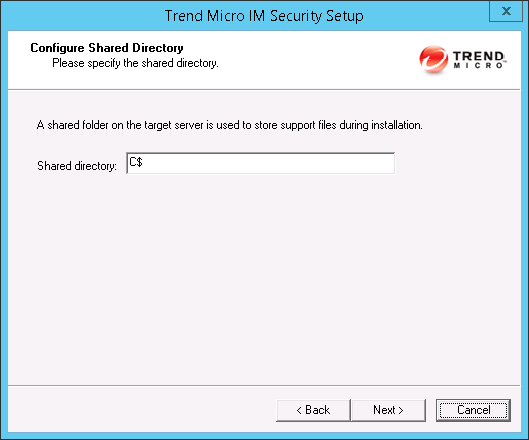
- Type the directory share name for which the specified user has access rights or keep
the
default temporary share directory,
C$. The Setup program uses the shared directory to copy temporary files during installation and is only accessible to the administrator. Click Next to continue.The Web Server Information screen appears.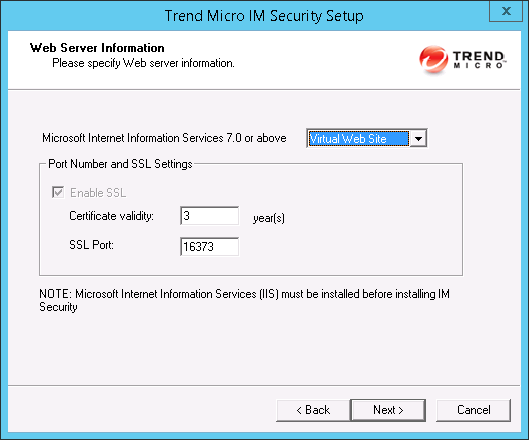
- Select IIS Default Web Site or Virtual Web Site.
Next to SSL Port, type the port number to use as a listening port
for this server. Click Next to continue.The Target Server System Requirements Checking screen appears.
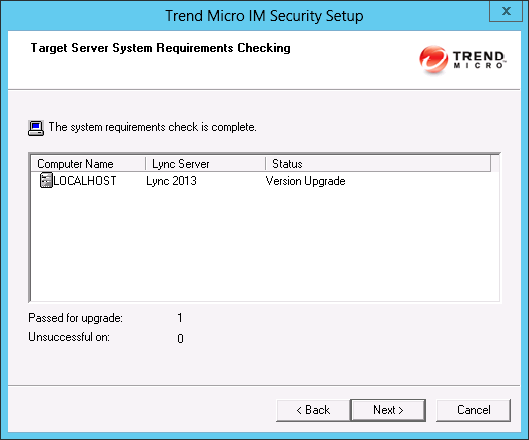
- Review the settings. Click Next > to continue. The SQL Server Windows Authentication Information screen or the Product Activation screen as shown in step 10 appears.
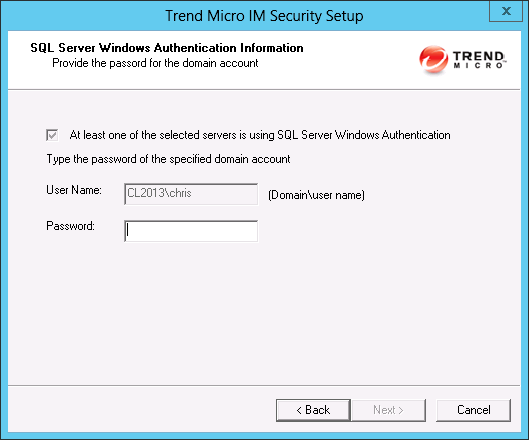
- If the SQL Server Windows Authentication Information screen
appears, type the logon account credentials for IM Security installation, and then
click Next to continue.The Product Activation screen appears.
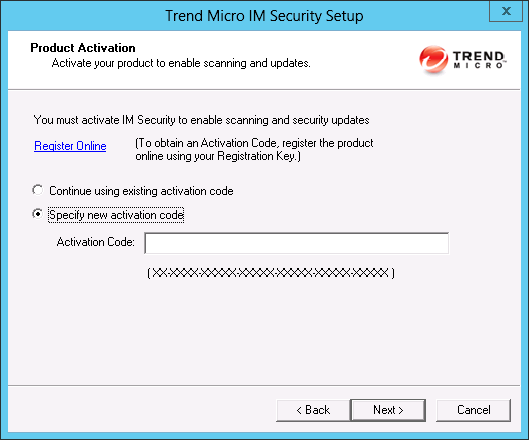
- Perform one of the following options:
-
Select Continue using existing activation code.
-
Select Specify new activation code. Type the activation code.

Note
You can copy an Activation Code and paste it in the input field of the Activation Code on this screen.
-
- Click Next.The Review Settings screen appears.
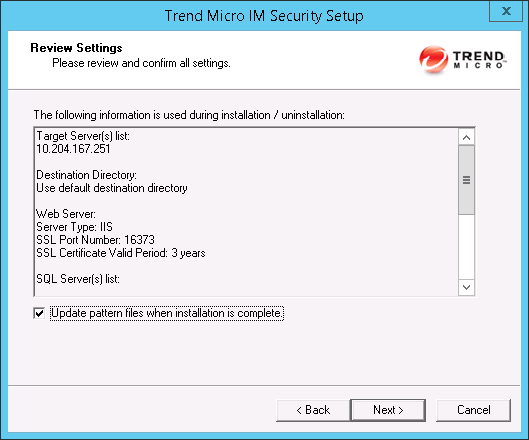
- Review your settings and select the Update
pattern files when installation is complete check box
if you want to update pattern files immediately after installation.
Click Next to continue. The Installation Progress screen appears.
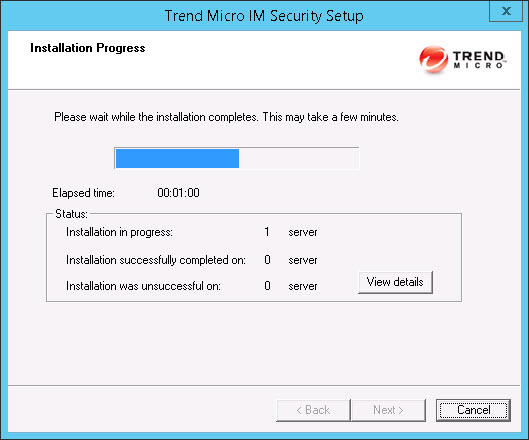
- Click View details to display a list of each computer to which you are
installing IM Security and the status of
each computer. Click Next when the installation completes. The Installation Complete screen appears.
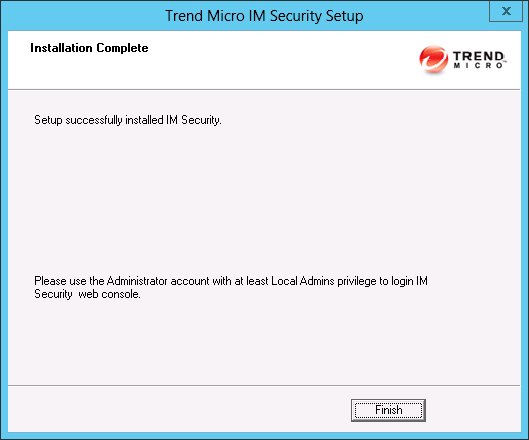
- This screen informs you that the installation was successful. Click Finish to exit the Setup program and the Readme file displays.
- Use an administrator account with local administrator privileges to log on to the IM Security product console.