Using the Setup program to uninstall IM Security removes all related components and programs. IM Security recommends using the
Setup.exe program to uninstall IM Security.Procedure
- To remove IM Security, run
setup.exefrom the Trend Micro Enterprise Solution DVD. Select uninstall when prompted.
Note
If, at any time, you click Cancel from the Setup program, the program will display an Exit Setup dialog box. When you click Yes from this dialog box, the uninstallation aborts.The Welcome to Trend Micro IM Security for Microsoft Skype for Business Server Setup screen appears.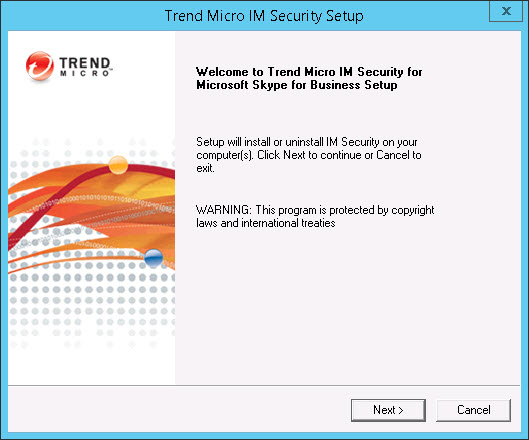
- Click Next to continue with the
uninstallation. The License Agreement screen appears.
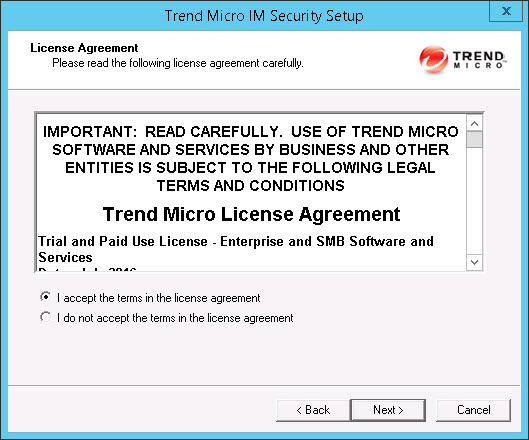
- If you do not accept the terms, click I do
not accept the terms in the license agreement. This
terminates the process without modifying your operating system.
Agree to the terms of the agreement by selecting I accept
the terms in the license agreement and click Next to
continue with the uninstallation. The Select an Action screen appears.
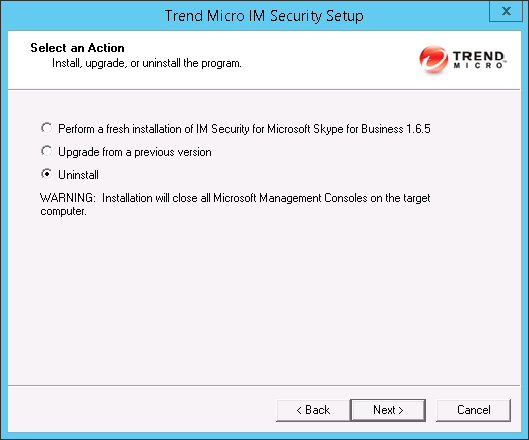
- Select Uninstall to remove IM Security from your server(s). The Select Target Server(s) screen appears.
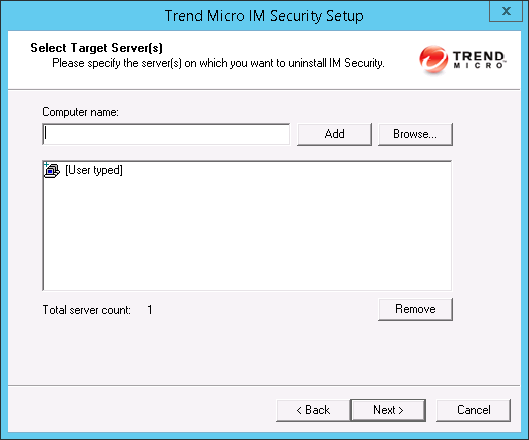
- To uninstall IM Security from a
server:
- Select the computers from which you want to uninstall IM Security:
-
Type the name of the server from which you want to uninstall IM Security in the Computer name field and click Add to add the computers to the list of servers.
-
Click Browse and browse the computers that are available on your network, then double-click the domain or computers you want to add to the list
-
Click Remove to remove a server from the list.
-
- Click Next to save your list of target servers and continue the uninstallation.
The Log On screen appears.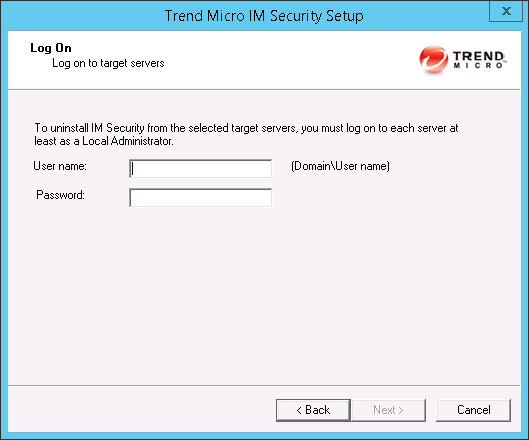
- Select the computers from which you want to uninstall IM Security:
- Type the user name and password to log on to the target server to uninstall IM Security. Click Next
to continue.

Note
You must log on with an account withDomain User
andLocal Administrator
privileges to uninstall IM Security.The Configure Shared Directory screen appears.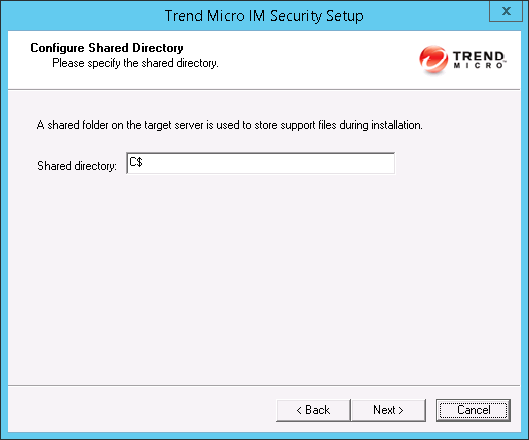
- Use this screen to specify the shared directory for the target servers from where
you will
uninstall IM Security.
- Specify a folder on the target server for storing support files for the uninstallation process.
- Click Next.
The Target Server System Requirements Checking screen appears.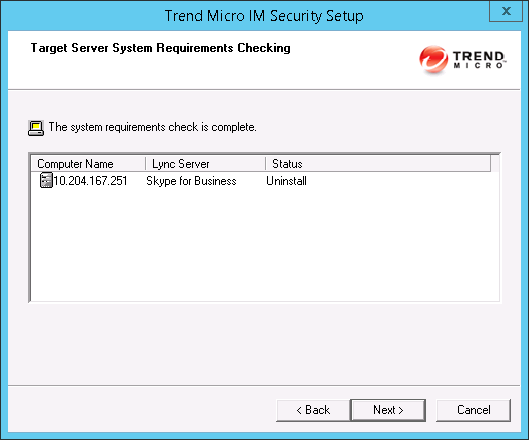
- View the screen and ensure the settings for the uninstallation
are correct and click Next to continue. The Review Settings screen appears.
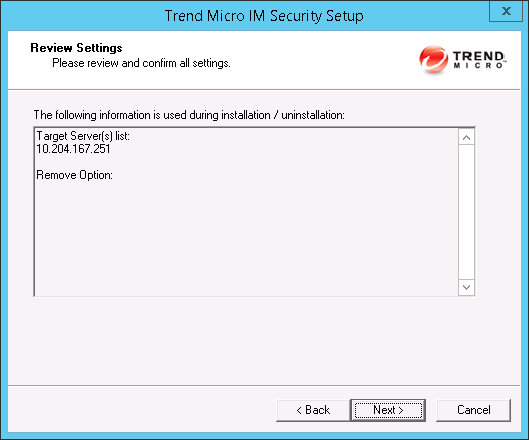
- Review your settings and click Next to
begin the uninstallation progress. The Uninstallation Progress screen appears.
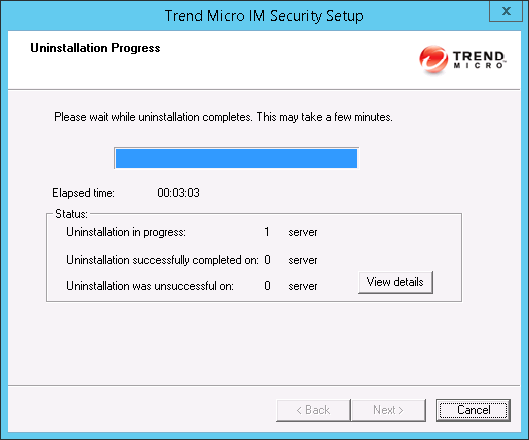
- When the uninstallation is complete, click Next to
proceed. The Uninstallation Complete screen appears to inform you that the servers successfully uninstalled.
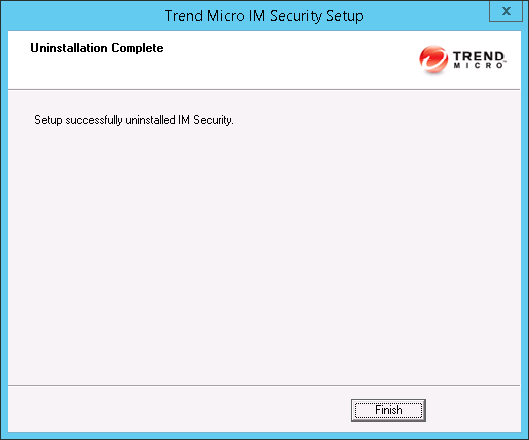
- Click Finish to exit the Setup
program. The Setup program removes IM Security from the selected servers.

