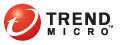
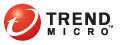
Periodic Email
TMSP can automatically send reports generated periodically as email attachments. You can choose the report recipients from a list of email addresses.
The email body is in plain text or HTML format. TMSP uses HTML format if the language for the customer account is Simplified Chinese. If the language is not Simplified Chinese, TMSP uses plain text format. For details about the customer account, see Creating a Customer Account.
Configure email delivery settings in the Notification Settings screen (see Configuring Notification Settings).
To send reports generated periodically as email attachments:
Customers
Click Manage under the Reports column. The Reports screen appears.
Click Configure under the Report Sending Settings column. The Report Sending Settings screen appears.
Select one or several email addresses from the list on the left section of the screen.
The email addresses in the list belong to:
- The contact person specified when you created the customer account
- The administrator/notification recipients listed in the Contact List screen
To select several adjacent entries, click the first entry, press and hold the [Shift] key, and scroll up or down the list.
To select several non-adjacent entries, press and hold the [Ctrl] key and click your preferred entries.
Click Add. The selected email addresses are added to the list on the right section of the screen.
To remove an email address you selected, click the trash bin icon .
Select the report types to send.
(Optional) Attach a top 10 malware report to the email. The report is available as a .csv file.
This option is only available if the language for the customer account is Simplified Chinese.
Click Save.
See also: