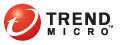
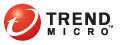
Account
Threat Discovery Appliance or Threat Mitigator servers that register to TMSP (collectively known as Registered Products) automatically belong to a group. TMSP processes raw logs from the product group to create meaningful reports.
A product group has a corresponding customer account. Registering a product to TMSP requires specifying the group’s customer account.
If you have access to a product, register it to TMSP from the product’s web-based console.
An organization typically needs only one customer account, unless the organization is composed of networks that are not linked together and therefore are completely independent of each other. If products that monitor linked networks are grouped under different customer accounts, TMSP will not be able to report the security posture of the entire network.
A customer account is assigned to an account owner, who must have access to the administrative console. The default owner is the TMSP administrator.
To add a customer account:
Customers
Click Add.
In the Credentials for Registering Products section:
Type the user name and password that TMSP uses to authenticate registered products.
Confirm the password.
These credentials are specified in a registering product’s web-based console during registration. If you are not the product’s administrator, record the credentials and send them to the administrator. For details about registering a product to TMSP, see Registering Products to TMSP.
In the Contact Person section:
Type the account owner’s first name and last name.
(Optional) Type an email address.
The contact person is typically you, the TMSP administrator.
In the Portal Logon Account section:
Type the user name and password that users will use to log on to the portal. For details about the portal, see Portal.
Confirm the password.
Send the portal logon credentials and the portal’s URL to users. The portal’s URL is https://<Portal IP address>/tms2.
Configure the portal’s IP address from Administration > Network Interface Settings if you have not done so. For details, see Configuring Network Interface Settings.
Users can change the password from the portal. However, the user-configured password is overridden if you modify the password from the administrative console.
In the Trend Micro Services section:
Select the language to use in reports and in the portal.
In the Managed by field, select an administrative account. This is the account used by the owner of the customer account you are creating.
The default owner is you, the TMSP administrator using the built-in administrative account admin.
If you have created custom administrative accounts from the Contact List screen, you can select one of these accounts in the Managed by field. For details about custom administrative accounts, see Managing the Contact List.
In the Service type field, select the Trend Micro Services that your service agreement with Trend Micro allows you to avail.
Type the validity period of the services.
In the Company Information section, specify the following information used for reference purposes:
Your organization’s name
The industry segment to which your organization belongs
Your organization’s size based on the number of endpoints in the network
Your organization’s postal address and main telephone number
Click Save.
After you create the customer account, and before you register products to TMSP using the customer account, configure the following settings:
System time settings: Configure system time settings to ensure that the system time in TMSP and registered products are consistent. For details, see Configuring System Time Settings.
Network interface settings: Configure the IP addresses for the product servers if you have not done so from the configuration wizard. Also configure TMSP to send a notification if a registered product did not send a heartbeat message to TMSP within a certain time period. For details, see Configuring Network Interface Settings.
Report and notification recipients: Specify who can receive reports and who will receive notifications when events that require user intervention occur. For details, see Managing the Contact List.
Event notifications: Select which events will trigger TMSP to send notifications to notification recipients. For example, TMSP can send a notification if it cannot exchange Heartbeat messages with registered products. The notification allows a registered product’s administrator to check if the product has problems connecting to TMSP. For details, see Configuring Event Notifications.
See also: