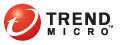
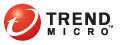
Admin Account
The Contact List screen lists two groups of users: administrators and notification recipients.
TMSP has a built-in administrative account called admin. This account has full access to the administrative console and cannot be removed.
TMSP allows you to create a custom administrative account, which has limited access to the administrative console. Users who log on using this account can manage the customer account assigned to them.
If you have created only one customer account (which Trend Micro recommends), you do not need to create a custom administrative account. Use the admin account to manage the customer account and the TMSP system.
The default password for the admin account is 123456. For improved security, Trend Micro recommends changing the password after logging on for the first time and periodically thereafter. Passwords must contain 6 to 16 alphanumeric characters (such as 0-9, a-z, A-Z). The following symbols are also accepted:
! \ " # $ % & ' ( ) * + , - . / : ; < = > ? @ [ ] ^ _ ` { | } ~
The following are guidelines for creating a safe password:
Avoid words found in the dictionary.
Intentionally misspell words.
Use phrases or combine words.
Use both uppercase and lowercase letters.
If you lose the password, there is no way to recover it. Contact your support provider for assistance in resetting the password.
To add a custom administrative account:
Contact List
Click Add.
In the screen that appears, type the following information:
Account name
First name
Last name
Email address
Password (Confirm the password in the next field)
SMS
Click Save.
To modify the built-in or custom administrative account:
Contact List
Click Edit.
Modify account information, such as the password.
Click Save.
To delete a custom administrative account:
Contact List
Click Delete.
Confirm that you want to delete the account and click OK.
Notification recipients can receive periodic reports and event notifications through email. Event notifications inform users about items that require user intervention.
For details about sending periodic reports, see Sending Reports Generated Periodically. For details about event notifications, see Configuring Event Notifications.
The administrator can also receive the same periodic reports and event notifications sent to notification recipients.
To add a notification recipient:
Contact List
Click Add.
In the screen that appears, type the following information:
First name
Last name
Email address
SMS
Click Save.
To modify information for a notification recipient:
Contact List
Click Edit.
Modify the information in the screen that appears.
Click Save.
To delete a notification recipient:
Contact List
Click Delete.
Confirm that you want to delete the account and click OK.