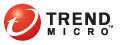
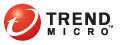
Log Source
TMSP creates reports based on logs uploaded by Registered Products. For a list of logs received from registered products and how TMSP processes them, see Downloading Registered Product Logs.
TMSP has a default log source called All Registered Products. This log source enables TMSP to generate a comprehensive report, showing your network’s overall security posture. This report is useful for people who oversee your network’s infrastructure, such as the Chief Security Officer.
Generate targeted reports by adding log sources and narrowing down the scope to several registered products. A targeted report has many uses. Consider the following scenarios:
If a network segment is vulnerable to threats, create a report from Threat Discovery Appliances that monitor this network segment so you can track user activities and take preventive action.
If there are registered products in different geographical locations, with a dedicated administrator in each location, create a report from registered products in each location and send the report to the administrator.
To add log sources for reports:
Customers
Click Manage under the Reports column. The Reports screen appears.
Click Add Log Source. The Add Log Source screen appears.
Type a descriptive name for the log source.
Select one or several registered products from the product list on the left section of the screen.
To view a group of registered products, select a log source group from the View dropdown box.
All Registered Products: Shows all registered products
Ungrouped Registered Products: Shows registered products that do not belong to any previously created log sources
<Log source name>: Shows registered products belonging to a previously created log source
To select several adjacent entries, click the first entry, press and hold the [Shift] key, and scroll up or down the list.
To select several non-adjacent entries, press and hold the [Ctrl] key and click your preferred entries.
Click Add. The selected registered products are added to the product list on the right section of the screen.
To remove a registered product you selected, click the trash bin icon .
Click Save. The Reports screen appears.
Configure the reports to generate from the log source. For details, see Report Types.
To manage log sources:
Customers
Click Manage under the Reports column. The Reports screen appears.
To edit log source settings, click Edit and then make changes in the screen that appears.
To delete a log source, click Delete.
See also: