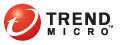
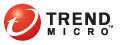
On Demand
A report that generates upon a user’s request is called an on-demand report. The report is a single PDF file that combines data for a given date range.
The report is not immediately available for download because TMSP needs to consolidate data for the given date range and then generate a single PDF file. The amount of time it takes to generate the report depends on the date range you specified and the type of report selected. Among the report types, Executive Reports take the longest to generate because of the amount of data in the report.
The language used in an on-demand report can be set when you make a report request.
To download reports generated upon request:
Customers
Click Manage under the Reports column. The Reports screen appears.
Click Download under the On-demand Reports column. A new screen appears.
Type a date in the From and To fields or use the calendar icon to select a date.
Select a language for the report.
Select a report type.
Click Generate.
In the table at the lower section of the screen, check the report generation status, including any errors encountered during report generation.
When the report has been generated:
Click Download.
Save the PDF file.
To remove the report from the product database, click Delete.
See also: