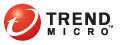
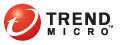
Periodic
Reports that generate daily, weekly, or monthly are collectively known as periodic reports.
TMSP starts to generate a daily Administrative Report at 2:00 am of the following day.
A weekly Executive Report combines data generated from Sunday to Saturday of a particular week. TMSP starts to generate the report on Sunday of the following week.
A monthly Executive Report combines data for all the days of the month. TMSP starts to generate the report on the first day of the next month.
After a periodic report generates, TMSP displays a link to the report on the administrative console. When you click the link, the report downloads immediately.
Important details about periodic reports:
When TMSP needs to generate several periodic reports on a particular day, it follows a report generation order. For example, if a month ends on a Saturday (which is also the end of a particular week), TMSP needs to generate all three periodic reports. TMSP generates the daily report first, followed by the weekly report, and then the monthly report.
TMSP provides a Report Builder feature that aggregates reports for a given date range and then archives them into a .zip file. The .zip file is available immediately for download but cannot be sent automatically as an email attachment.
The language used in periodic reports and in the email containing the reports depends on the language selected for the customer account. For details, see Creating a Customer Account.
To download reports generated periodically:
Customers
Click Manage under the Reports column. The Reports screen appears.
Click Download under the Periodic Reports column. A new screen appears, presenting you a monthly calendar view and a Report Builder feature at the lower section of the screen.
To download reports using the monthly calendar view:
Use the buttons on top of the screen to switch to a different month.
To download a daily report, go to the day of the month, click Daily, and save the PDF file.
To download a weekly report, go to a Saturday of the month, click Weekly, and save the PDF file.
To download a monthly report, go to the last day of the month, click Monthly, and save the PDF file.
Click the re-generate button if:
There are errors generating a daily report.
You can only re-generate a daily report. If you wish to re-generate a weekly or monthly report, request an on-demand report and specify the particular week or month. For details about on-demand reports, see Downloading Reports Generated Upon Request.
TMSP removes the existing daily report from its database before generating a new report.
You changed the report language from the Customer Accounts screen. The re-generated report will be in the new language that you have chosen.
To download reports using Report Builder:
Type a date in the From and To fields or use the calendar icon to select a date.
Select whether to aggregate daily, weekly, or monthly reports for the date range you specified.
For example, if you choose weekly reports and the date range is from June 1 to June 21, 2010, the .zip file you will download will have 3 weekly reports in it. The first report covers the week ending June 5, the second report covers the week ending June 12, and the last report covers the week ending June 19.
Click Download.
Save the .zip file.
See also: