|
|
|
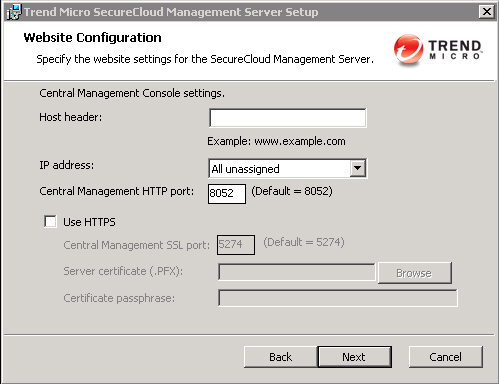
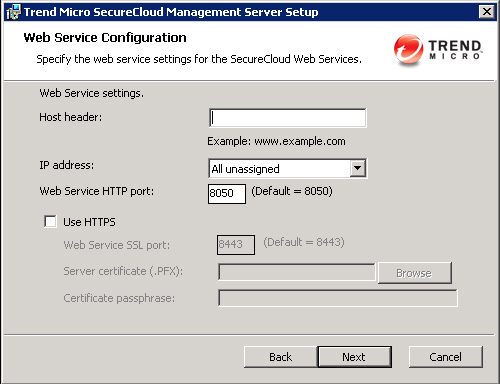
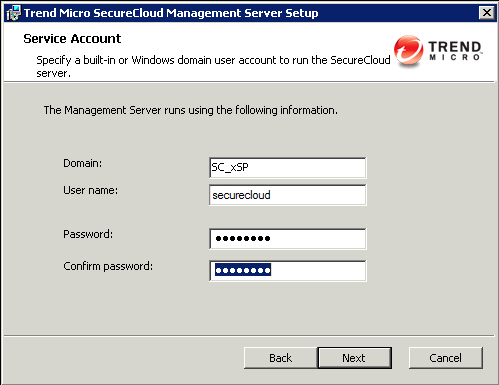
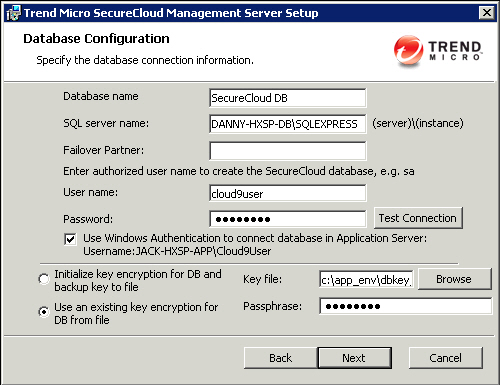
NoteSelecting Windows
authentication during custom installation of database server role will
use the service account you configured to access the database during
installation and while SecureCloud runs. If you plan to do so, make
sure that you have specified this account in Authentication setting
during database server role configuration.
|
NoteOnly SQL authentication is allowed
to set the database configuration for application server role.
|
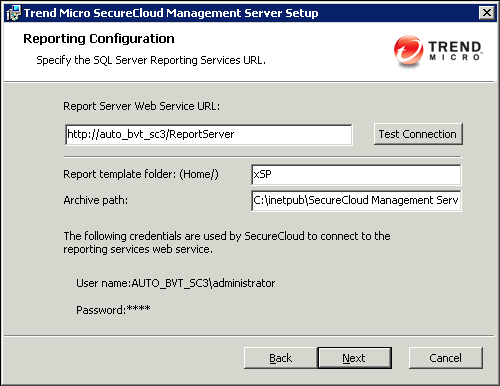
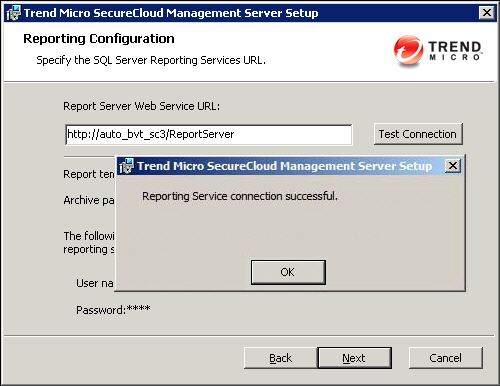
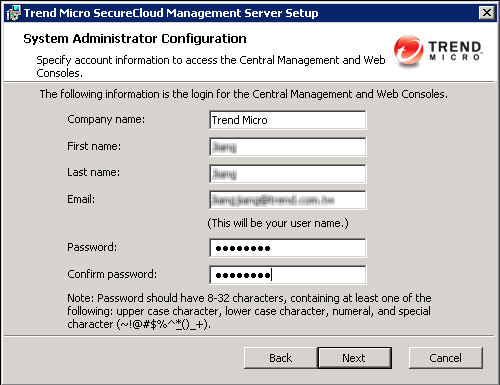

Important |