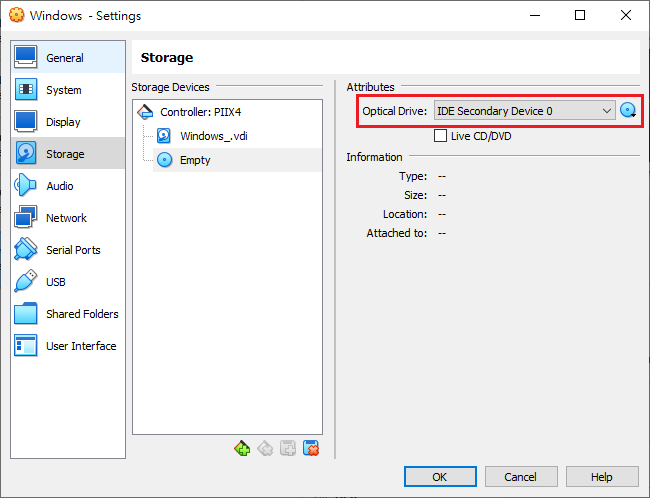Common Issues When Using the Tool to Validate Windows Images
|
Issue
|
Cause
|
Recommended Action
|
|
Unable to upload an OVA file.
|
The image does not meet the minimum or maximum size requirements.
|
Verify that the size of the OVA file is supported by your product.
|
|
Unable to prepare a virtual machine image.
|
The image was not created using VirtualBox.
|
Install a supported VirtualBox version. For details, see System Requirements.
|
|
VirtualBox is not installed on the computer.
|
||
|
VirtualBox version is not supported for the selected guest OS
|
||
|
The image uses an unsupported operating system.
|
Use a supported operating system. For details, see Required Software.
|
|
|
VirtualBox is unresponsive.
|
Refer to the VirtualBox documentation.
|
|
|
Unable to start the VirtualBox installation CD/DVD.
|
Settings are incorrectly configured.
|
Open the imported image using VirtualBox and verify the following Storage
settings.
|
|
Unable to enter the desktop of the guest operating system.
|
Group policy settings are incorrectly configured.
|
Click OK on the Virtual Analyzer Image Preparation Tool Test screen to enter the desktop of the guest operating system.
 |
|
Unable to start SandboxWizard.exe in the guest image.
|
AutoPlay settings are incorrectly configured.
|
|
|
Unable to prepare a Windows 7 or Windows Server 2008 R2 virtual
machine image.
|
Updates KB4474419 and KB4490628 are not installed.
|
Manually install the updates.
|
Common Issues When Using the Tool to Validate Linux Images
|
Issue
|
Cause
|
Recommended Action
|
|
Unable to prepare a virtual machine image.
|
The VirtualBox virtual machine type is not supported.
|
Use the correct virtual machine type.
|
|
Unable to connect to the virtual machine environment.
|
sshd is not running in virtual machine environment.
|
Start sshd in virtual machine environment.
|
|
The virtual machine environment’s network interface is not
connected.
|
Verify network interface is connected on boot.
|
|
|
Unable to install required packages with specified ISO.
|
The specified ISO is not the correct installation ISO.
|
Download the installation ISO from the official website.
The ISO file can be verified by checking the hash value. If the issue
persists, contact your support provider for assistance.
|