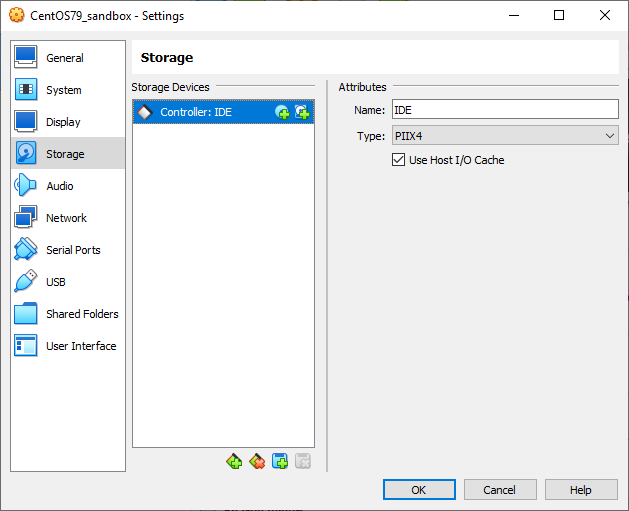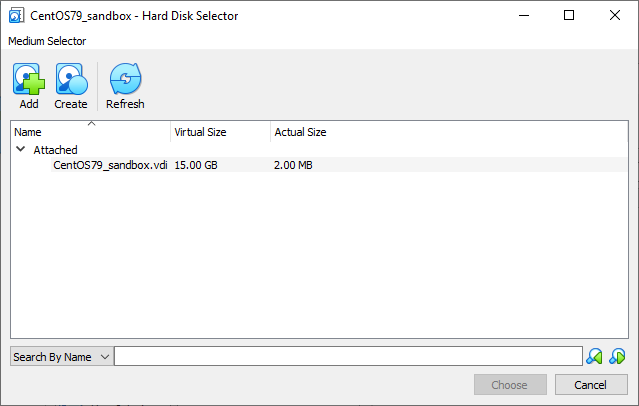Procedure
- Open VirtualBox.The VirtualBox Manager window opens.
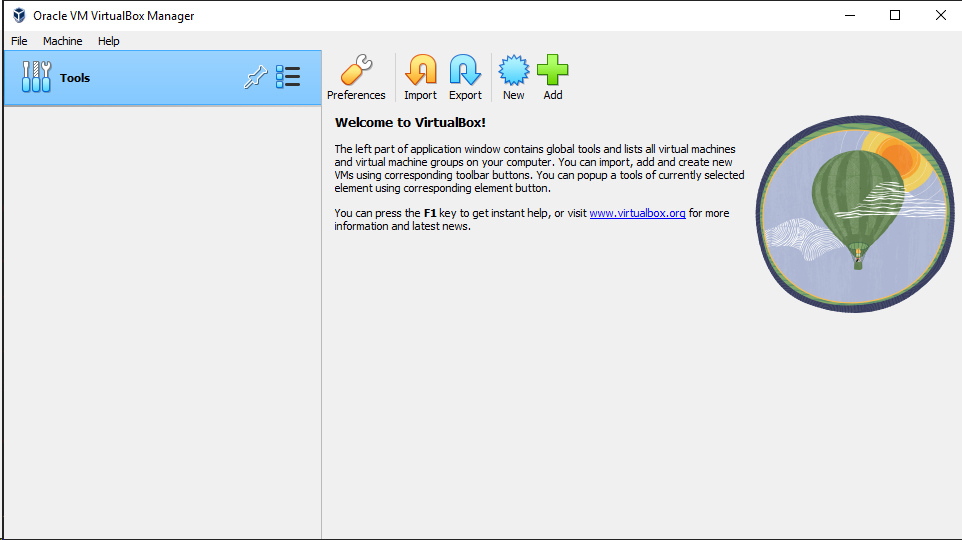
VirtualBox Manager - Click New.The Create Virtual Machine window opens.
- Click Expert Mode.The Create Virtual Machine wizard enters Expert Mode.
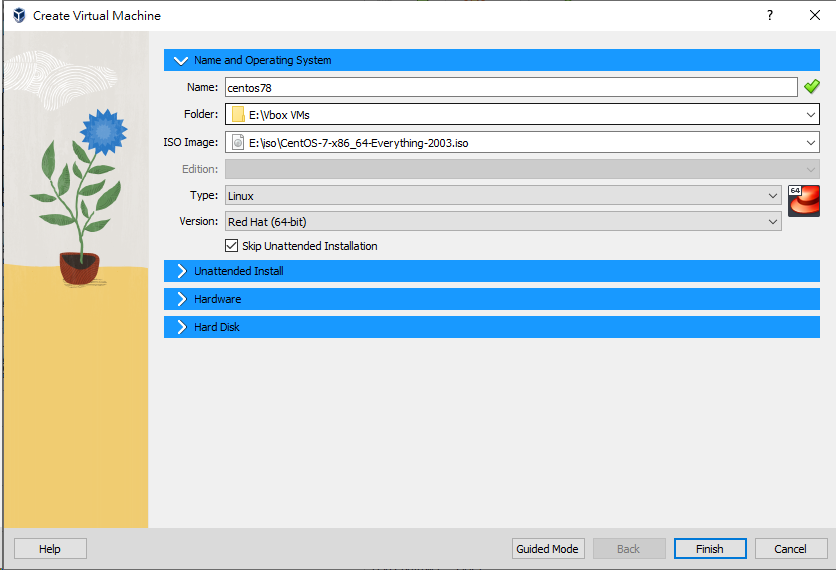
Create Virtual Machine - Expert Mode - Configure the Name and Operating
System settings.
-
Type a permanent and unique Name for the virtual machine.
-
Specify the Folder to store the completed virtual machine.
-
Specify the ISO Image for the virtual machine.
-
For the Type, select Linux.
-
Select the Version based on your Linux OS:
-
For CentOS 7.8, RHEL 7.9, and RHEL 8.3, select Red Hat (64-bit)
-
For Ubuntu 20.04.6, select Ubuntu (64-bit)
-
-
Select Skip Unattended Installation.
-
- Open the Hardware section.
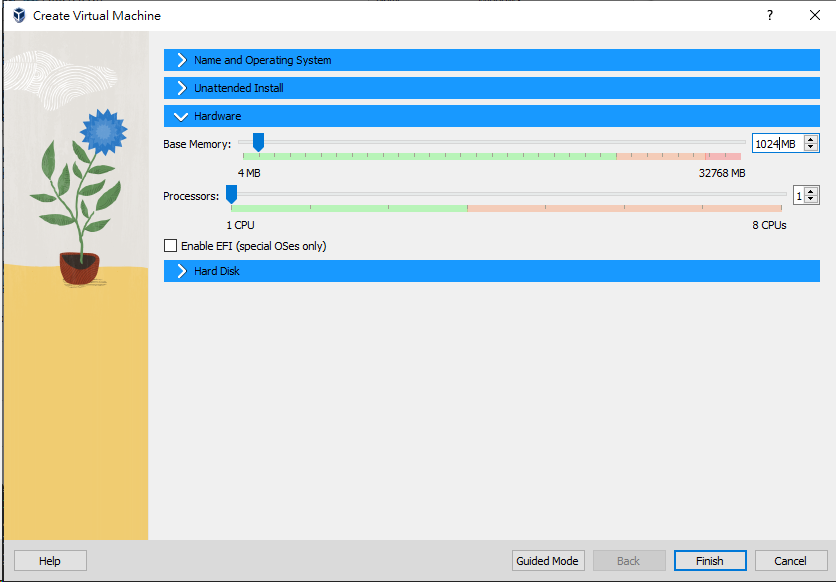
Hardware - Specify the recommended memory size for your operating
system.
-
CentOS 7.8: 1024 MB
-
RHEL 7.9: 1024 MB
-
RHEL 8.3: 1024 MB
-
Ubuntu 20.04.6: 2048 MB
-
- Open the Hard Disk section.
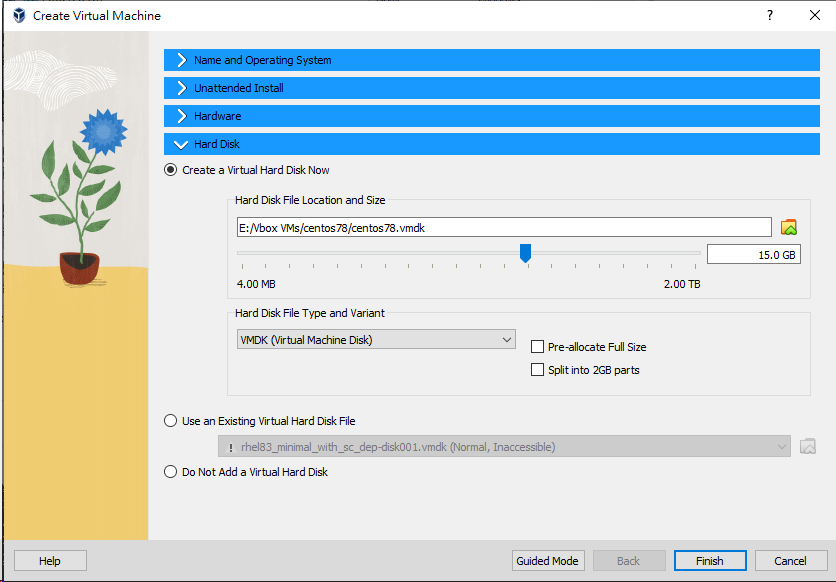
Hard Disk - Select Create a Virtual Hard Disk Now.
- Specify the hard disk settings.
-
Specify the location of the virtual hard disk on the host machine.
-
Specify the size of the virtual hard disk according to your chosen operating system:
-
For CentOS 7.8, RHEL 7.9, and RHEL 8.3, specify at least 15 GB.
-
For Ubuntu 20.04.6, specify at least 25 GB.
-
-
For the Hard Disk File Type and Variant, select VDI (VirtualBox Disk Image) or VMDK (Virtual Machine Disk)

Note
Specify additional virtual hard drive space if you plan to install additional software.For best results, Trend Micro recommends selecting VDI (VirtualBox Disk Image).
Important
Do not select "Pre-allocate Full Size" or "Split into 2GB parts." The options may cause the tool to fail. -
- Click Create.VirtualBox creates the virtual machine. The new virtual machine appears in the left pane of the VirtualBox Manager screen.
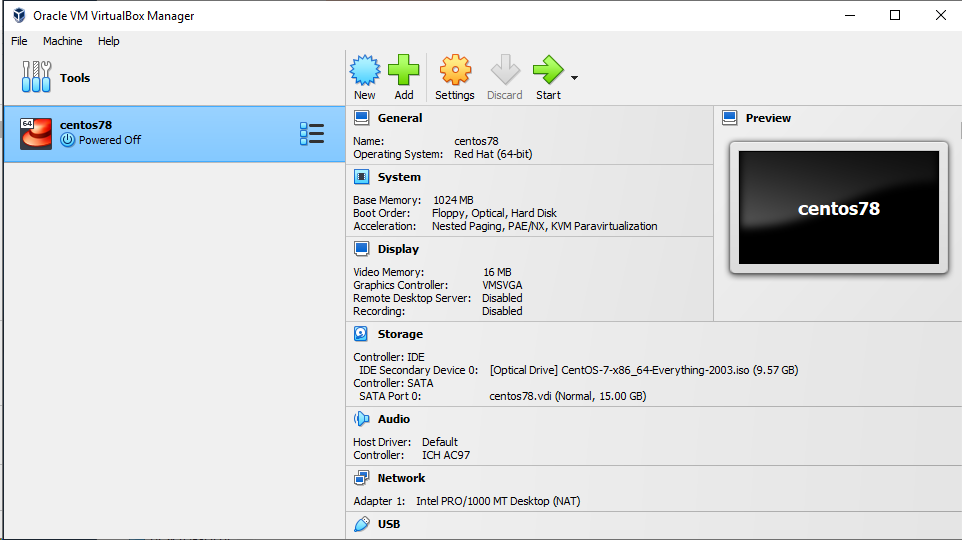
Newly-created Virtual Machine Ensure that the virtual machine is not in any group. - Click Settings.The Settings window opens.
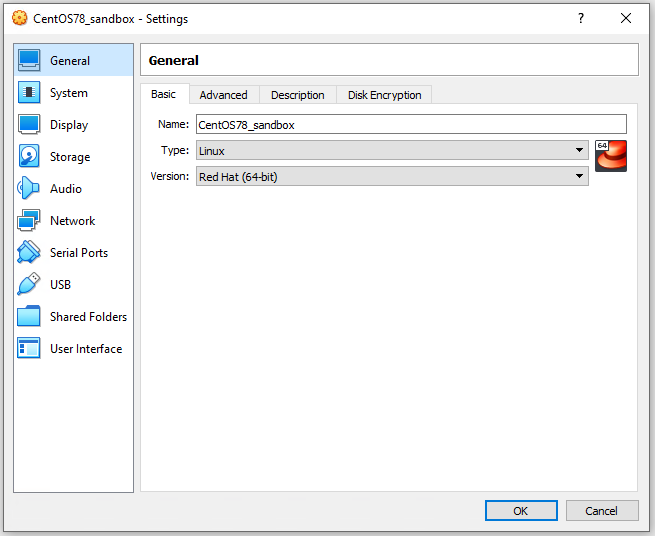
VirtualBox Settings - Go to System.
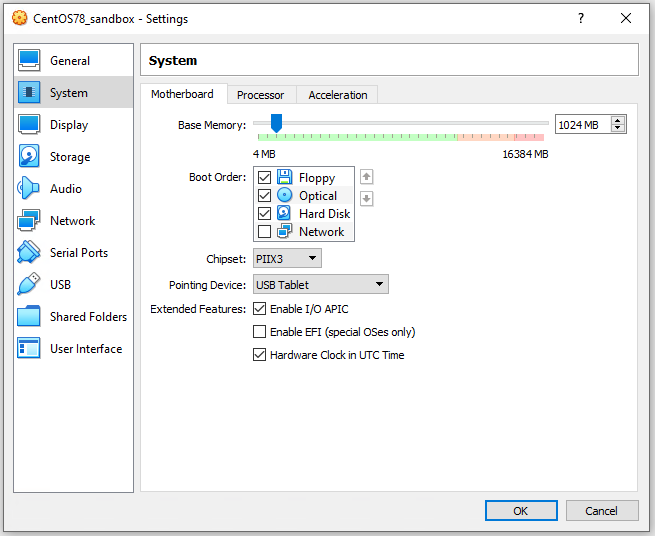
System Screen - Configure the settings on the
Motherboard tab.
-
For Chipset, select PIIX3.
-
For Pointing Device, select USB Tablet
-
Select the following Extended Features:
-
Enable I/O APIC
-
Enable EFI (special OSes only) (Optional)
-

Note
Use Enable EFI (special OSes only) if you want to create EFI-compatible images. EFI-compatible images are only supported by the following Trend Micro products:-
Deep Discovery Inspector 5.6 and later
-
Deep Discovery Email Inspector 3.6 and later
-
Deep Discovery Analyzer 6.8 and later
-
Deep Discovery Director 5.1 and later
-
Deep Discovery Web Inspector 2.5 and later
-
- On the Processor tab, select Enable PAE/NX.
- On the Acceleration tab, select
Enable Nested Paging.If you are using VirtualBox 5.2 and before, also select Enable VT-x/AMD-V.

Note
-
The Acceleration tab is only available if the processor of the host system supports virtualization technology and the virtualization setting is enabled in the BIOS of the host system.
-
VirtualBox 6.0 and later automatically enables VT-x/AMD-V if the processor of the host system supports virtualization technology and the virtualization setting is enabled in the BIOS of the host system.
-
- Go to Storage.
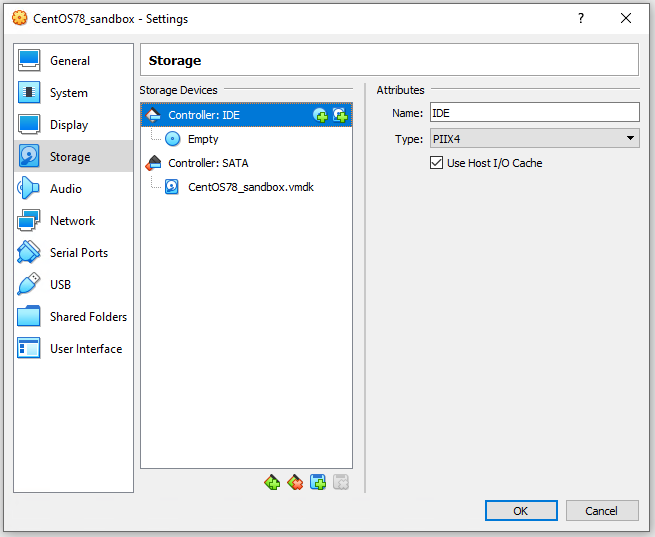
Storage Screen - If Controller: SATA appears under
Storage Devices, select the controller and click
 to remove the SATA
controller.
to remove the SATA
controller. - Add an IDE controller.
- Click
 and then
select PIIX4 (Default IDE).
and then
select PIIX4 (Default IDE).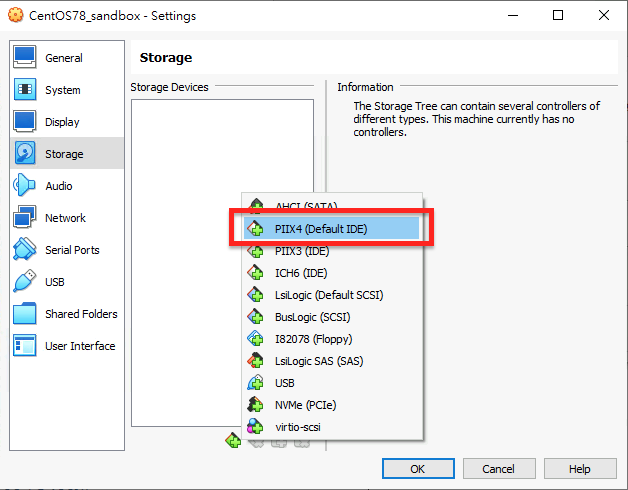
Add Storage Controller - Click the controller and change the Name
attribute to
IDE.Controller IDE - Select Use Host I/O Cache.
- Next to Controller: PIIX4,
click
 to create a
virtual hard disk.The Hard Disk Selector window appears.
to create a
virtual hard disk.The Hard Disk Selector window appears.Hard Disk Selector - Select the virtual hard disk file that you previously created and then click Choose.
- Click the hard drive you created and verify the Hard
Disk attribute is set to IDE Primary Device
0.
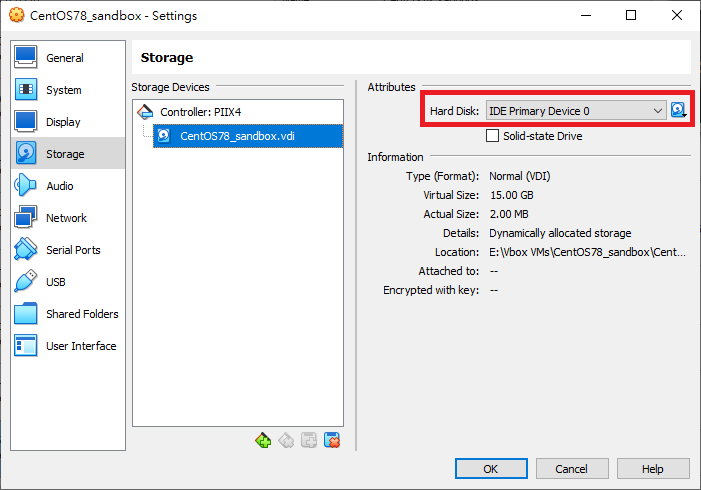
IDE Primary Device 0 - Click Controller: PIIX4 and
then click
 to create an
optical drive.
to create an
optical drive. - In the Optical Disk Selector
window, click Leave Empty.
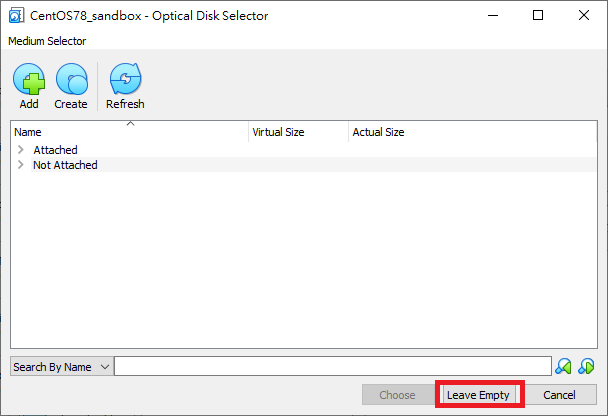
Optical Disk Selector - Click the optical drive you created and verify the Optical
Drive attribute is set to IDE Secondary
Device 0.
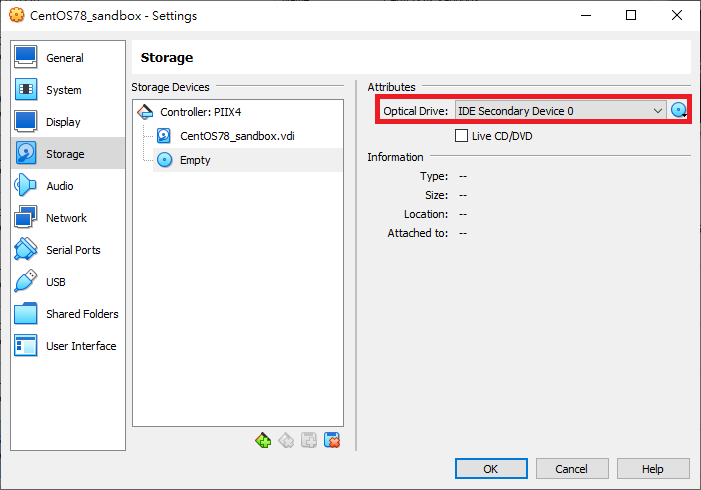
IDE Secondary Device 0 - Click
 and select
Choose/Create a Virtual Optical Disk…
and select
Choose/Create a Virtual Optical Disk… - Select the ISO file containing the operating system installer.The ISO file appears as an available device.
You should only have one Controller: PIIX4 listed under Storage Devices. If there are any other controllers listed, remove the extra controllers. - Click
- (Optional) Go to Audio and verify
that Enable Audio is selected.
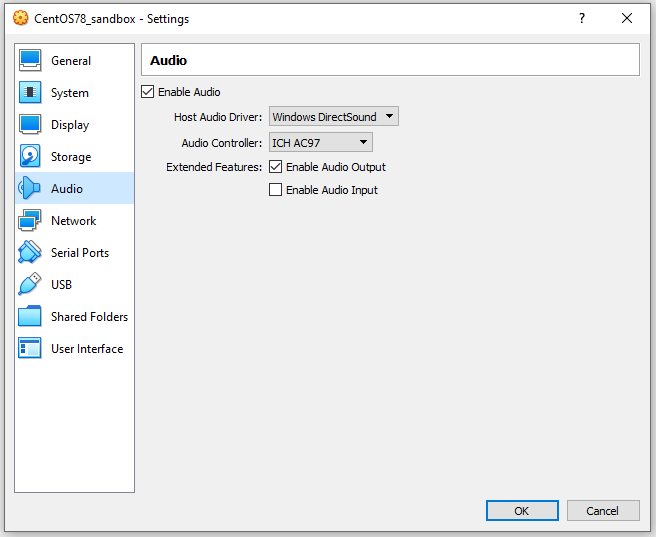
Audio Options Settings - Go to Network and click the
Adapter 1 tab.
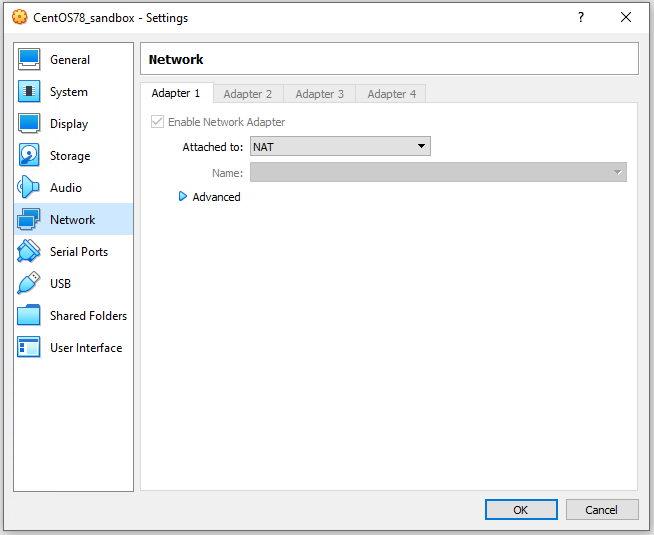
Network Settings - Verify Enable Network Adapter is selected.
- For Attached to, select NAT or Bridged Adapter.
- Go to USB.
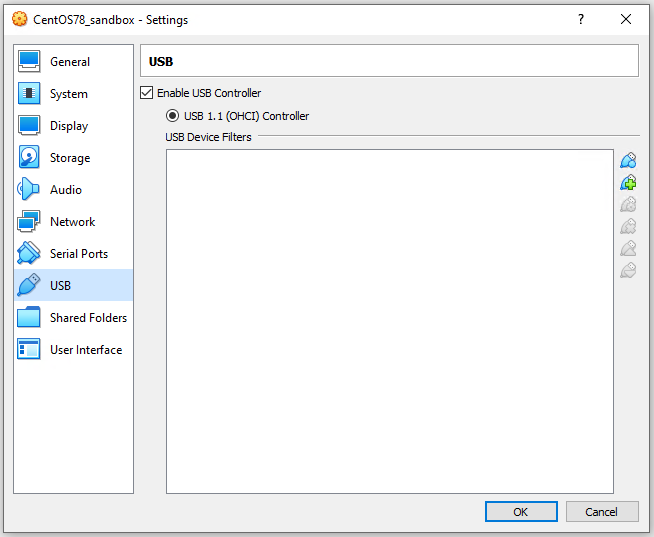
Enable USB Controller - Select Enable USB Controller.
- Select USB 1.1 (OHCI) Controller.
- Go to Shared Folders and verify that
no folders are shared.
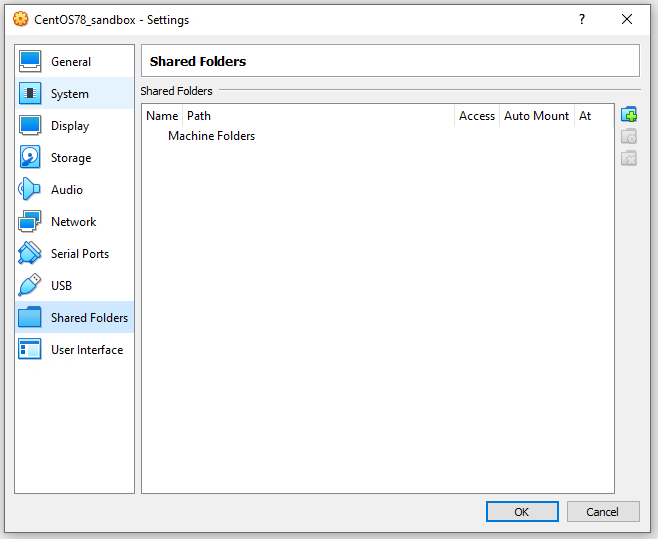
Shared Folders Settings - Click OK.
- On the VirtualBox Manager screen,
click
 to power on the image.
to power on the image.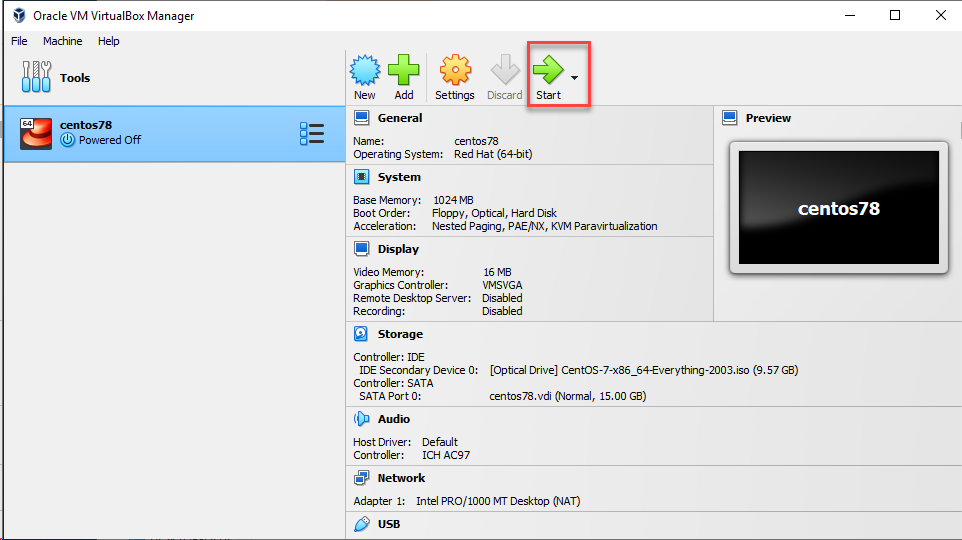
VirtualBox Manager The installation process starts.To install CentOS and RHEL, see CentOS and RHEL Installation.To install Ubuntu, see Ubuntu Installation.