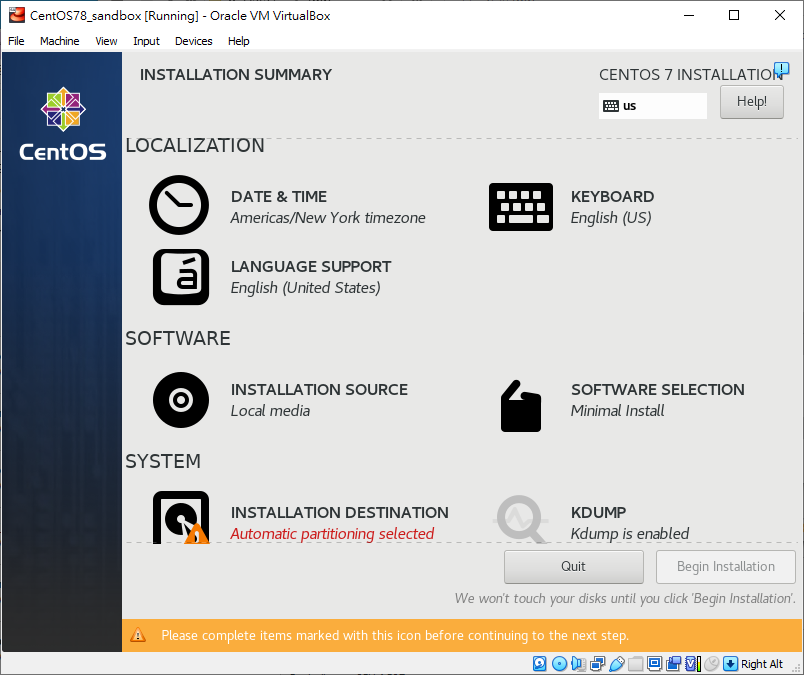NoteThe screenshots in this section use CentOS as the example. However, the steps and
settings also apply to RHEL.
|
Procedure
- Follow the on-screen instructions to install the guest
operating system.
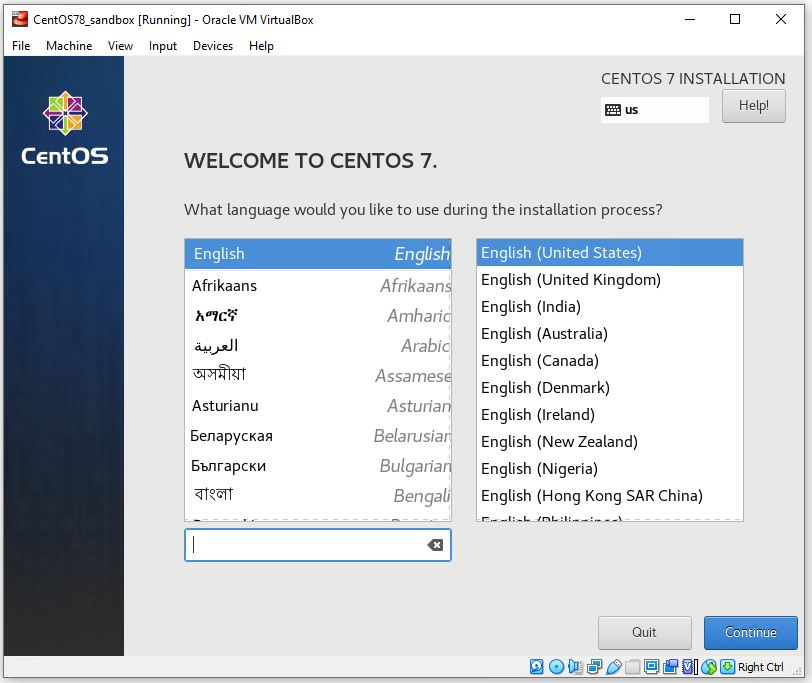
Operating System Installation Process - Select English and click
Continue.
Installation Summary - Configure kdump settings.
- On the Installation Summary screen, click KDUMP
- Disable Enable kdump.
- Click Done.
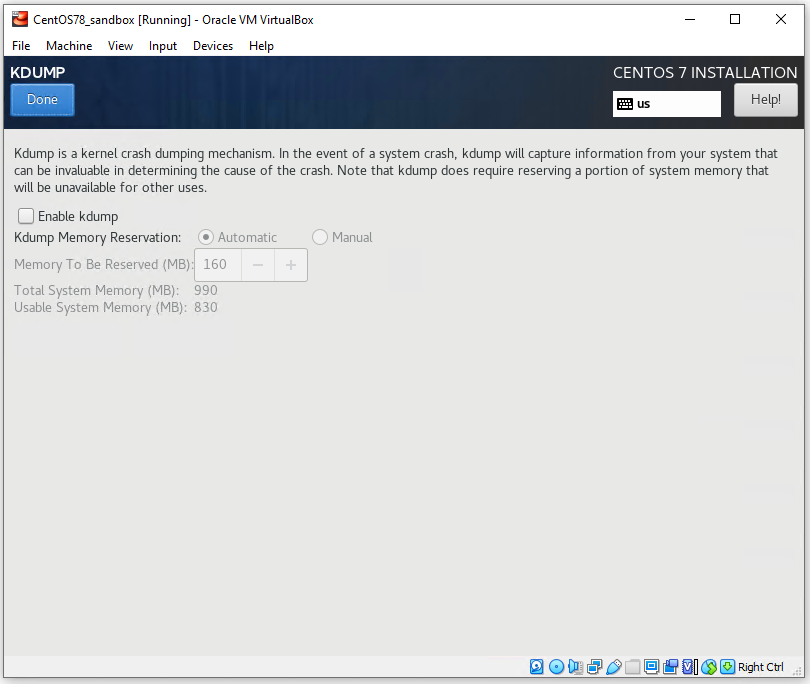
Installation Summary kdump
- Configure network settings.
- On the Installation Summary screen, click NETWORK & HOST NAME.
- Enable/turn on the network interface.
- Configure the network settings.
- Verify that the network interface is able to get an IP address and connect to the network.
- Click Done.
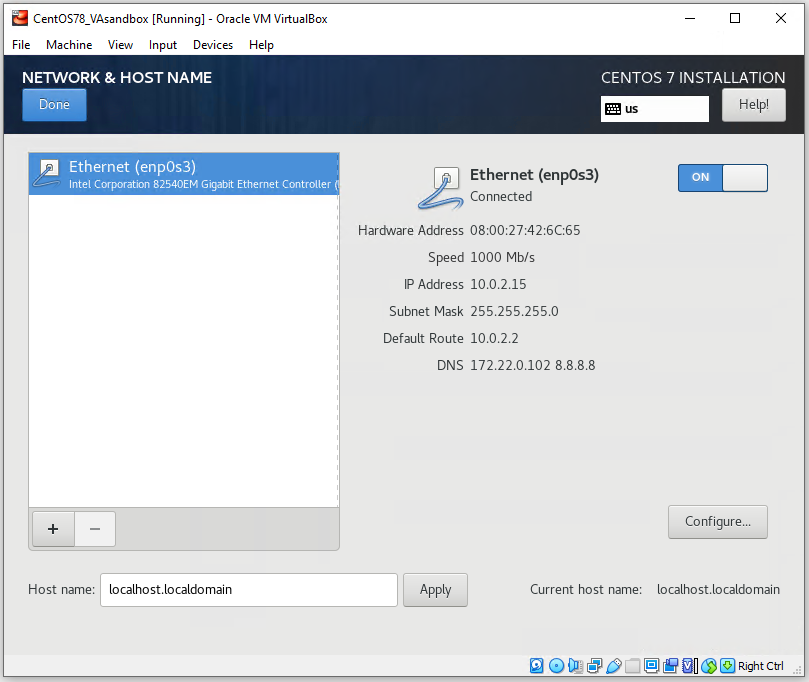
Installation Summary Network & Host Name
- After the Begin Installation
screen, on the CONFIGURATION screen, set the
ROOT PASSWORD to
1111.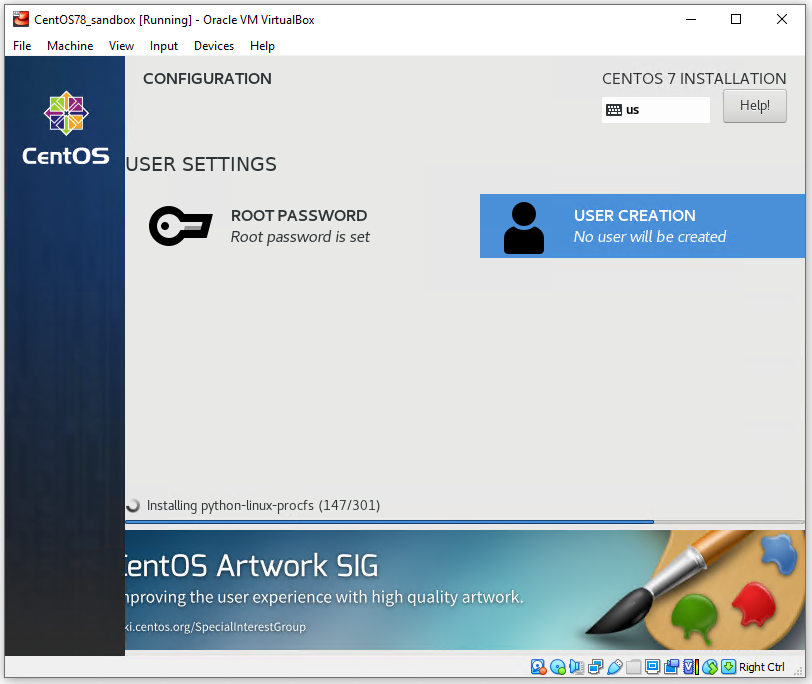
Password Configuration 
Important
The Linux Operating System root password must be set to1111.