Resolve problems which may occur when migrating from Service Gateway 1.0 to 2.0.
The following topics detail how to troubleshoot problems that occur during migration.
If the
steps do not resolve the issue or if the problem persists, contact your support provider.
Unable to migrate service (Error code: 5040001)
The following error occurs when Service Gateway is
unable to migrate one or more services from the source 1.0 appliance to the target
2.0 appliance.
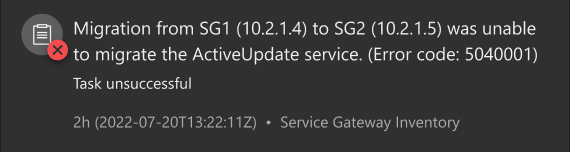
The error normally occurs when the target
Service Gateway 2.0 virtual appliance already has services installed. Uninstall
services from the target Service Gateway 2.0 virtual appliance to resolve the
problem.
Procedure
- Go to .
- Click the name of the target Service Gateway appliance.The Service Gateway screen appears.
- Click Manage Services.
- In the Manage Services panel, click
 next to any installed service and click
Uninstall.
next to any installed service and click
Uninstall. - Migrate the Service Gateway 1.0 appliance again.
Unable to unregister and shutdown (Error code: 5040002)
The following error occurs when Service Gateway is
unable to unregister and shutdown the source Service Gateway 1.0 virtual appliance
when transferring the IP address to the target Service Gateway 2.0 virtual
appliance.
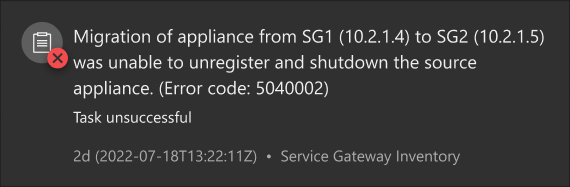
Manually unregister the source Service
Gateway 1.0 appliance and use the Command Line Interface to modify the IP address in the Service Gateway
2.0 appliance.
Procedure
- Go to .
- On the Service Gateway Management (Legacy) tab, click
the unregister icon (
 ) for the source
Service Gateway appliance.
) for the source
Service Gateway appliance. - Access the target Service Gateway 2.0 appliance Command Line Interface.
- Type enable and press ENTER to access administrative commands.
- Type configure network primary ipv4.static eth0 [IP/NETMASK] [GATEWAY] [DNS] and press ENTER.
Unable to change target IP address (Error code: 5040003)
The following error occurs when Service Gateway
Management is unable to change the IP address on the target Service Gateway 2.0
virtual appliance when transferring the IP address from the source Service Gateway
1.0 virtual appliance.
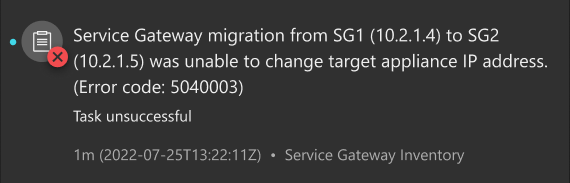
Use the Command Line Interface to modify the IP address in the Service Gateway
2.0 appliance.
Procedure
- Access the target Service Gateway 2.0 appliance Command Line Interface.
- Type enable and press ENTER to access administrative commands.
- Type configure network primary ipv4.static eth0 [IP/NETMASK] [GATEWAY] [DNS] and press ENTER.

